Batch Rating and Shipping Orders with Amazon Shipping
This guide will walk you through the process of batch shipping your Amazon Shipping orders.
If you need more details about Amazon Shipping, please click HERE.
1) To begin, access your DesktopShipper account and go to the Batches page (if you already have an existing batch of orders).

2) Click the batch you wish to rate and ship to access the Batch Controls window.

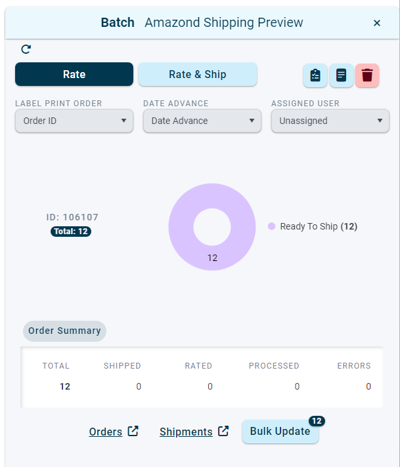
Bulk Updating a Batch of Orders
To efficiently assign the batch to the Amazon Shipping carrier service, Bulk Updating is the recommended method.
3) Click 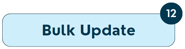 in the Batch Controls window.
in the Batch Controls window.
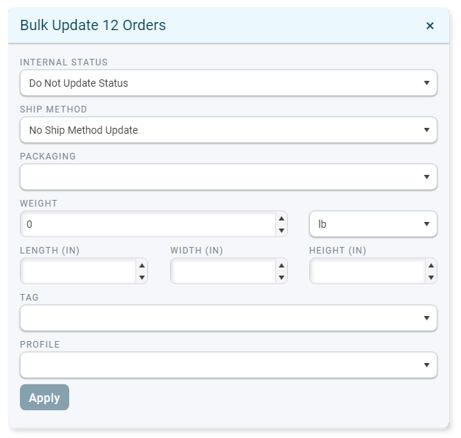
4) In the Bulk Update window, select "AZS01: Amazon Shipping" for the Ship Method

5) If the orders do not have dimensions assigned already, enter values for Length, Width, and Height.

Dimensions are required for rating and shipping orders with Amazon Shipping.
6)If necessary, you can assign a profile that has Amazon Shipping activated.
Click HERE for more information on Profiles.
7) Click  when finished.
when finished.
Rating the Batch
8) After you have fulfilled all the necessary requirements for Amazon Shipping, simply click the button.
For a more convenient and expedited shipping option, simply click the Rate & Ship button.
9) After the batch has been rated, the status ring will be updated to indicate that the batch is ready for shipping. If any errors occur during the rating process, please resolve them in the batch orders grid and re-rate the batch.
Shipping the Batch and Printing the Labels
Once all the orders in the batch have been rated successfully, it is time to process the batch.
10) Click ![]() in the Batch Controls.
in the Batch Controls.
11) If the Batches filters are not set to "All" initially, either use the "All" or "Closed" option to view the shipped batch.
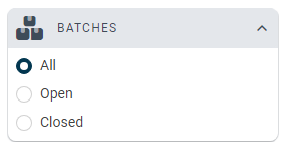
12) Clicking the button will prompt the generated labels to either print directly to your printer or open in a new browser tab, displaying all the labels from the batch. The outcome will depend on your printer settings.
Useful Links
-3.png?width=688&height=172&name=DS%20NEW%20Logo%20(LinkedIn%20Banners)-3.png)
