- Documentation
- Batch Shipping
Batches Page - Batch Grid User Interface (UI)
This article covers everything about the DesktopShipper's Batches Page, Batch Grid User Interface (UI).
What is the Batch Grid?
DesktopShipper batch grid lists batches for easy tracking and access.
Batch Grid Features
The Batches page UI offers time-saving features for shipping orders.
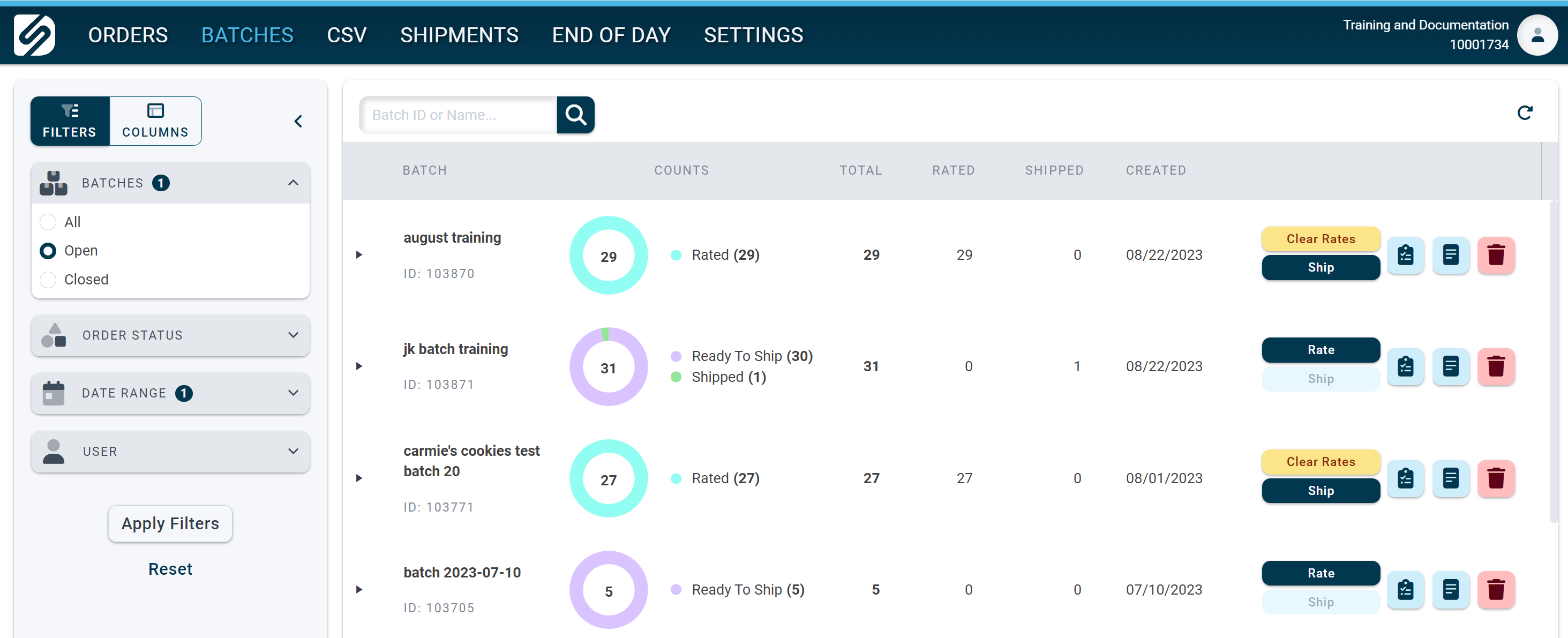
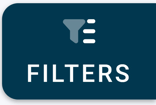 |
Use filters to limit batches by batch status, order statuses, dates, and user. Click here for more information on using Filters on the Batches page. |
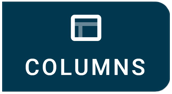
|
Use the Columns option to toggle Batch Grid columns of data on or off. Click here for more information on using Columns on the Batches page. |
| Use the search field to locate a batch by the batch ID or by the name of the batch. | |
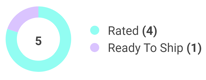 |
The status ring shows the number of orders ready to ship and rated in a batch. Note: You can switch the status ring on or off using the column toggle for "Counts Chart." |
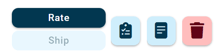 |
Click these buttons to perform actions such as:
|
Batch Controls
Clicking on the batch row will open the batch controls window on the right side of the page.
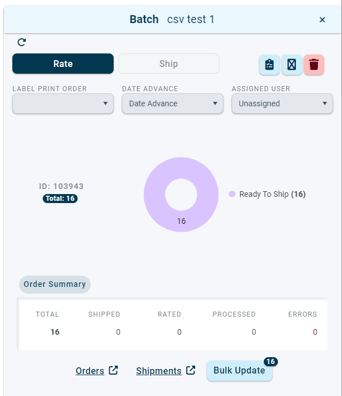
Click here for more information on Batch Controls.
Please view the following articles for related information:
Batches Page - Batch Orders Grid UI
Batch Shipping
Batch Shipping on the Batches page
Order Statuses
-3.png?width=688&height=172&name=DS%20NEW%20Logo%20(LinkedIn%20Banners)-3.png)

