This article provides information and various links for the Order page for DesktopShipper.
Orders Page Overview
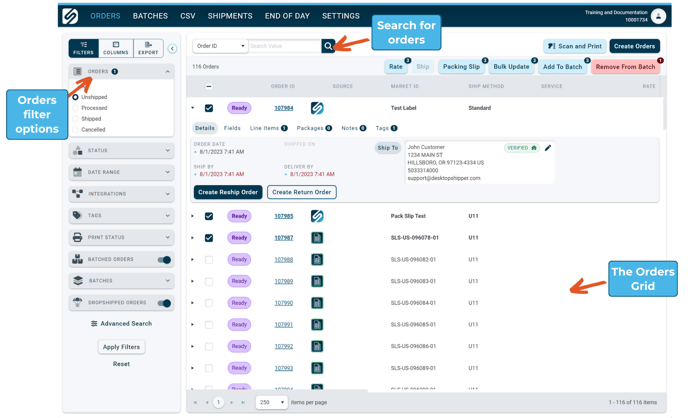
The Orders page grid contains every order recently imported into DesktopShipper via an external order manager system, marketplace, DesktopShipper’s API, or a CSV file, as orders are generated manually. Need to Ship orders quickly and easily, export order data to a file, assign tags to imported orders, or print packing slips before shipping the orders? The DesktopShipper’s Orders page is your solution.
Take advantage of the following features on the Orders page:
Create Orders:
Need to generate an order that did not import from an integration? The “Create Order” feature is the answer. It will allow you to add manually created orders where you can enter all the shipping info needed to ship out the package.
Find more information about creating manual orders here: Create Manual Orders
Filters:
Filters are the best tool for narrowing down the orders displayed on the order grid to the orders you need to ship out. Filter down to a specified date range, from a selected integration, by order status, and more.
Find more information about filters on the Orders page here: Filters
Customize the Orders Grid's Columns:
The orders grid on the Orders Page contains numerous columns of data regarding the displayed order. These columns include order IDs, market IDs, integration names and icons, the shipping method, destination country, order weight, and more. All the columns can be toggled on or off, letting you display only the data needed for you and your shippers. Columns can also be easily re-arranged in your desired order, and most columns can sort the data in ascending or descending order.
Find more information about columns on the Orders page here: Columns
Advanced Search:
Do you need to locate an order or a group of orders using multiple search options? No problem! DesktopShipper has an easy-to-use advanced search tool where you can apply various filter options and build a complex search query for orders, items, or products.
Find more information about the advanced search feature here: Advanced Search
-3.png?width=688&height=172&name=DS%20NEW%20Logo%20(LinkedIn%20Banners)-3.png)
