This article covers everything you need to know about using the Advanced Search feature on the Orders Page.
Table of Contents
Advance Search UI: Search Value with a Reference Key
What is the "Advanced Search" feature?
Our normal search feature allows you to query the order database via only one field (ie. Order Id or Market ID or Ship Method). But what if you needed to perform a search using multiple fields? For example, you need to perform a search for all domestic orders using the shipping method of "FreeShipping" plus going to the state of Oregon. This is what "Advanced Search" can do, plus more.
Using "Advance Search" you can perform a query under one or more conditions using several fields under the order, item, and product categories. In addition, you can record these saves for future searches. And save these searches as a flag called a "Subscribed Filter" that you can assign to multiple orders and call them up easily using the "Tag" filter option.
Please view our Tags and Subscribed Filters knowledge bases for more information.
To use the "Advance Search" feature from the Orders Page, click the
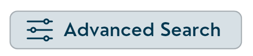
button under the Filters options on the left side of the Orders page.
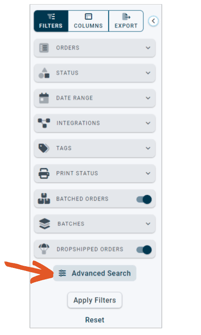
Advanced Search UI
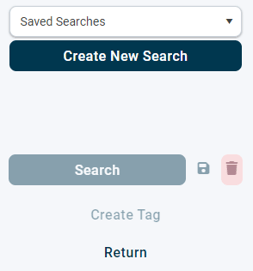
Click ![]() to start a new Advanced Search query.
to start a new Advanced Search query.
There are different types of queries for the fields depending on the fields' value type (strings, dates, or numbers).
- Query for a character string
- with or without an expression
- Query for a numeric value (exact or min or max value range)
- Query for a date range
- Query for a character string that contains a reference key
Advanced Search UI Version for Querying a "String" of Characters
Advance Search UI: Characters
| Search for a String Using an Expression | Search for a String |
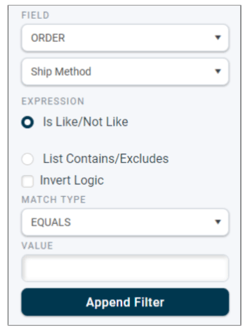 |
 |
These 2 Advanced Search UI query options are used if you have selected a field that contains a string of characters. For example, searching for a specific Ship Method like "U11". Here are the various choices for a string query:
- Field categories - Select one of the categories:
- Order - fields related to data contained in the order info.
- Item - fields related to data contained in the line item info.
- Product - fields related to data contained in the info for particular products.
- Fields - Select one of the data fields to use in the search query. The list will differ depending on the selected field category. (see the below list for all fields in each category)
- Expression:
- Is Like / Not Like: Under the expression section, this option is for searching the selected field for an individual phrase of characters that are someway contained (or not contained) within the value of the field equal to how they appear in the queried character string.
- List Contains/Excludes - Under the expression section, this option is for searching the selected field for multiple phrases of characters that are all someway contained (or not contained) within the value of the field and equal to how the phrases appear in the Values field.
- Invert Logic - reverses the query so the opposite of the query results will return. For example, if you need a list of all orders that are not using the Ship Method of "U11" you could use the Invert Logic option and search for the Ship Method, "U11". This will return a query result of all orders not assigned with the Ship Method of "U11".
- Match Type - determines how the query will determine the results. The options are:
- Equals - the query results need to be an exact match.
- Like - the query results can contain the specified value
- Begins With - all search results need to start with the specified value.
- Ends With - all search results need to end with the specified value.
- Value/Values - the phrase or phrases of characters you want to search for in the selected field. Some fields might also drop down a list of options such as integration accounts, states, or countries.
- List Match Type:
- Any - query results should contain any of the values listed in the "Values" field.
- All - query results need to contain all values listed in the "Values" field.
- Value Match Type: Equalls, Like, Beginswith, Endswidth
Click ![]() to add the search conditions to the list of query options in the current search.
to add the search conditions to the list of query options in the current search.
Advance Search UI: Numbers

These Advanced Search UI query options are used for searching a field for a range of numbers or a single number. For example, searching for orders with a line item count of 1 through 5. Here are the various choices for a numerical query:
- Min Value - Enter the minimum number in the search range.
- Max Value - Enter the maximum number in the search range
TIP: If searching for a certain number, enter it in both the min and max fields.
Advance Search UI: Date Range

These Advanced Search UI query options are used for searching a field for a range of dates or a single date. For example, searching for orders that were imported between March 1st and March 31st, 2022. Here are the various choices for a date query:
- Date Range - clicking in each field will bring up a date picker:
- Start Date - beginning of the range of dates
- End Date - final date for the range of dates
TIP: If searching for a certain date, enter it in both the start and end date fields.
Advance Search UI: Search Value with a Reference Key
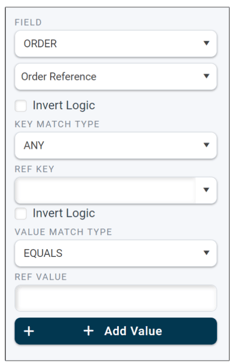
These Advanced Search UI query options are a more complex method for searching data fields for specified data fields that contain a "key" and a "Value". For example, searching for a key named "reference1" that contains a value of "new". Here are the various choices for a key and value query:
- Invert Logic - reverses the query so the opposite of the query results will return. For example, if you need a list of all orders that are not using the Ship Method of "U11" you could use the Invert Logic option and search for the Ship Method, "U11". This will return a query result of all orders not assigned with the Ship Method of "U11".
- Key Match Type - Any or All
- Ref Key - A "Ref" key is the name of the field of data values.
- Value Match Type: Equalls, Like, Beginswith, Endswidth
- Ref Value - A "Ref" value is data contained in a key field. Data could be a string of characters or a number.
Order Fields
| Field | Description | Query UI Type |
| Dept | the "department" field. Often used by fulfillment centers to identify the vendor/client of the order. | String |
| Estimated Ship Date | date requested by a vendor for the order to ship out. | Date Range |
| Format | String | |
| Include Batched Orders | String | |
| Integration | which order manager system the queried order(s) imported from. | String |
| Line item Count | the total number of unique items in an order. | Numerical |
| Manuel Notes | Order notes added from DesktopShipper's UI. | String w/ expression |
| Market | The vendor from where the order originally came from. Ie. Amazon, Shopify, eBay, etc. | String |
| Order Date | Date the order was in the order management system. | Date |
| Order Reference | Search reference fields using a reference field name (key) and a value. | Key and Value |
| Order Type | String | |
| Private Notes | Notes only intended for the shipper to view. | String w/ expression |
| Public Notes | Notes that the recipient has permission to view. Often appears on a Packing Slip. | String w/ expression |
| Requested Delivery Date | The date that the recipient of the package wants delivered by. | Date |
| Secondary Channel | String | |
| Ship Method | an order's ship method that was imported from the order's integration. | String |
| Ship To City | order's destination city | String |
| Ship To State | order's destination US State or Canadian Province. | String |
| Ship To Country | order's destination country | String |
| Shipping Amount | The total postage fees of a shipped package | Numerical |
| Status | an order's status. Select a status from the dropdown list. | String |
| Total Amount | The total value of an order is calculated from the sum of all the item prices in an order. | Numerical |
| Total Units | the total sum of the quantity of the line items contained in an order. | Numerical |
| Weight | The weight of an order | Numerical |
Item Fields
| Field | Description | Query UI Type |
| Customer Value 1 | String | |
| Customer Value 2 | String | |
| Customer Value 3 | String | |
| Location | the location code of where an item is stored in a warehouse | String w/expression |
| Title | the title description of an item. | String w/expression |
| Unit Prince | the individual pricing of an item that the recipient paid. | Numerical |
| Vendor | The origin of where the item was purchased from. | String |
Product Fields
| Field | Description | Query UI Type |
| Customer Value 1 | String | |
| Customer Value 2 | String | |
| Customer Value 3 | String | |
| Height | Numeric | |
| Length | Numeric | |
| UPC | UPC is a scannable barcode associated with an item. DesktopShipper can store the product UPC code. | String |
| Width | Numeric |
-3.png?width=688&height=172&name=DS%20NEW%20Logo%20(LinkedIn%20Banners)-3.png)
