- Documentation
- How to
- Import & Export Data
Import an Exported CSV Data File into Excel
This article covers everything you need to know regarding how to properly import an exported data file into Microsoft Excel.
What is a CSV?
CSV stands for "comma-separated values". It is used when exporting data from DesktopShipper's databases.
Why view a CSV file in a spreadsheet application?
To view CSV data, import the file into a spreadsheet application like Microsoft Excel for easier reading and organization.
- Open a blank MS Excel workbook.
- Across the top menu, select the "Data" tab.

- In the upper left-hand corner, click "From Text/CSV". The file select window will open. Locate the CSV file that was exported. It is defaulted to the "Downloads" folder for Windows.
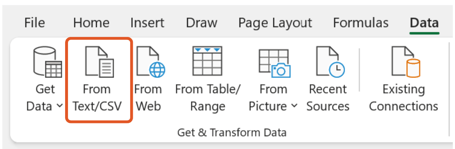
- A window showing some of the contents in the CSV file will open.
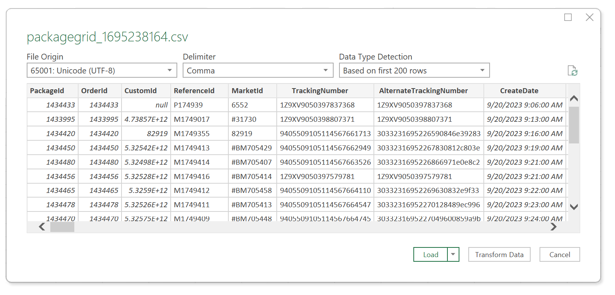
- Click the "Transform Data" button to modify the data types for the columns so that none of the data will appear as an exponential number. (ie. 5.324567E+12)
- Another pop-up window to import the file will appear.
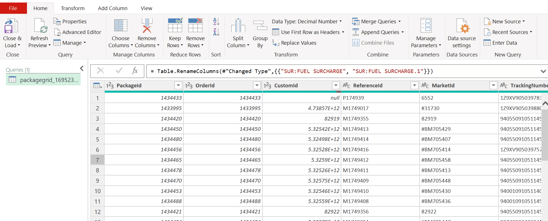
- Select all columns, change to the Transform tab, and choose "Data Type: Any" > "Text".
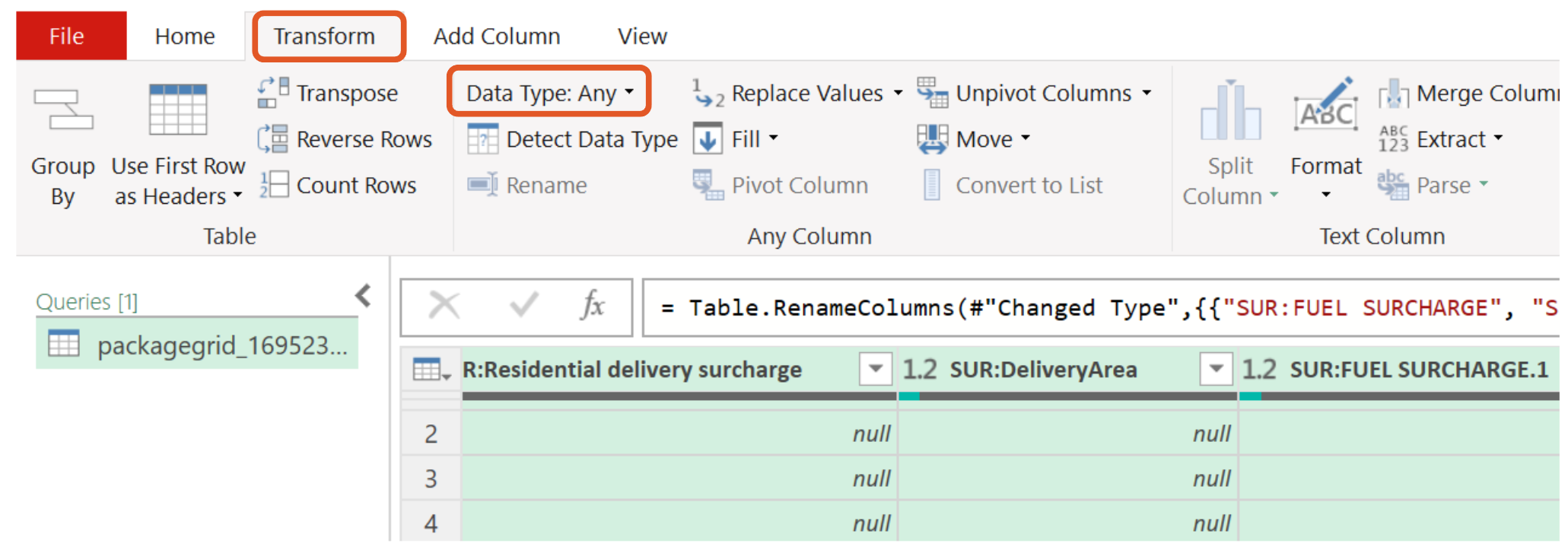
- On the Home tab click "Close and Load".
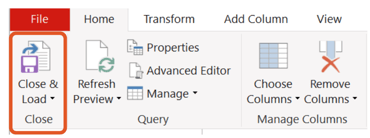
- This will bring up a spreadsheet of all the data in the CSV file.
Useful Links:
Data Export Fields (Shipments Page)
Data Export Fields (Batches Page)
-3.png?width=688&height=172&name=DS%20NEW%20Logo%20(LinkedIn%20Banners)-3.png)
