This document provides information on Export Fields on the Shipments page and what they correspond to.
What is a Data Export?
A Data Export allows customers to reconcile shipment information for a specific length of time. Data Export Fields are column headers that appear in the export file.
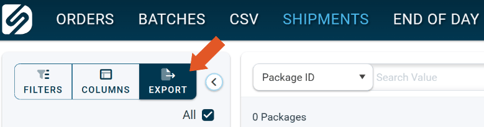
Example of Data Export
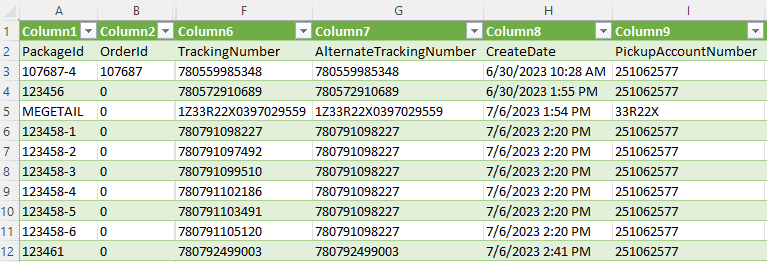
Available Fields for Export on the Shipments Page
- PackageId
The Package ID is a number representing a shipped order. Most commonly it is the MarketID passed from the integration (host system). - OrderId
The Order ID is an internal value assigned by DesktopShipper to represent the order within the DesktopShipper system. - CustomId
A Custom ID is used depending on customer's business needs. This is set in the integration, or by hand on a manual order. - ReferenceId
A Reference ID is set in the integration or by hand on a manual order. This is commonly used when orders are traveling through multiple channels. For example: A purchaser buys something from Amazon which creates the reference ID > The order is sent to Channel Advisor and receives a Market ID > The order is imported to DTS. - MarketId
The Market ID is the order number that comes from the integration. For example, the Amazon order number. - TrackingNumber
Tracking Number that was assigned to a package upon shipping. - AlternateTrackingNumber
An additional tracking number besides the primary one used by the carrier service to track the shipment. You may be provided an alternate tracking number for various reasons including cross-border shipments, customer specific identification, or multiple carrier services are being used. - CreateDate
The date the order was created in DesktopShipper. This can also indicate the date the order was imported into DesktopShipper. - PickupAccountNumber
The Pickup number that is associated with the carrier account used to ship. - MasterAccountNumber
The account number belonging to the carrier service account. For Example: FedEx account number. - CustomValue1
Reference 1 under the reference fields section of the advanced settings set on the profile used to ship an order. Options are, Marketplace, Market Order ID, DesktopShipper Order ID, Service Endorsement, Custom ID, Reference ID, Multi/ SKU & Quantity, All Sku and Qty, Department, Additional Reference 1-10 (These are custom values). - ShipmentId
This is a unique identifier for a shipment. For example: Multi-package shipments have the same shipment ID. - ShipType
This indicates if the label is an "outbound" or "return" label. - ChannelId
A numerical value representing an integration in DesktopShipper. Example: Shopify = 177. - IntegrationId
The identification number assigned to the integration in DesktopShipper. - Department
The department (or store) an order came from. This data must be passed to DesktopShipper. - SubChannelId
This ID is assigned to secondary marketplaces. For example: Amazon > Channel Advisor. In this case Amazon would be assigned the SubChannel ID. - Market
The integration the order came from. - ClientBatchId
The batch ID assigned to a batch of orders in the DesktopShipper system. - OrderType
This a numerical identifier.
Default = 0,
AmazonPrimeNA = 1,
EBayGuaranteed = 2,
GrouponLandmark = 3,
WishExpress = 4,
AmazonNA = 5,
AmazonEU = 6,
AmazonPrimeEU = 7,
Etsy = 8 - ShippingProfileId
Similar to the profile name, each profile has it's own unique numerical ID. - BoxName
Identifier assigned to a box in the product database. This value must be set by the customer. - OrderCount
Order of each box contained in a shipment. For example: In a 3-package shipment, the OrderCount will display if each package is the first, second, or third. - ExpectedCount
Total number of packages contained in a shipment. For example: In a 3-package shipment, each package will display a value of 3. - LastPrintDate
The most recent date the label for the order was printed. - CarrierCode
This is the carrier's code for the service used to ship. - MarketShipMethod
The ship method that was passed from the integration. - IntCode
DesktopShipper internal carrier codes. For example: P01. - CarrierProductCode
Used to hold carrier-facing service code that is equivalent to the IntCode. - USPSProviderType
Numerical identifiers for USPS service types.
Endicia = 1
Pitney Bowes = 2
UPS EVS = 0 - CarrierService
The name of the carrier service used to ship the order. - ActualWeight
The overall weight that was ultimately determined by the carrier. - ShippedWeight
Shipped weight of a package determined by the carrier service. Note: Carrier services have different methods for determining shipped weight. - DimmedWeight
The overall weight that was determined based on the dimensions of the package. - DimLength
Value entered for length. - DimWidth
Value entered for width. - DimHeight
Value entered for height. - CubicTier
Length x Weidth x Height / 1728 = Cubic feet. All measurements must be rounded down to the nearest 0.25 inch. No dimension may exceed 18 inches to be eligible for cubic pricing. - ShipZone
The zone that contains the destination address. - ShipRoute
Includes information about the carrier route. Including ports, terminals, or distribution centers. - Remark
A note, comment, or special instruction that was added to an order. This will appear on the grid in the UI under Shipment Details/ Fee Info. - Customer
The name on the order. - CustomValue2
Reference 2 under the reference fields section of the advanced settings set on the profile used to ship an order. Options are, Marketplace, Market Order ID, DesktopShipper Order ID, Service Endorsement, Custom ID, Reference ID, Multi/ SKU & Quantity, All Sku and Qty, Department, Additional Reference 1-10 (These are custom values). - CustomValue3
Reference 3 under the reference fields section of the advanced settings set on the profile used to ship an order. Options are, Marketplace, Market Order ID, DesktopShipper Order ID, Service Endorsement, Custom ID, Reference ID, Multi/ SKU & Quantity, All Sku and Qty, Department, Additional Reference 1-10 (These are custom values). - OrderValue
The value of the items in the shipment. - ShippingRequestUsername
The user that shipped the order in DesktopShipper. - ShippingRequestWorkstation
Indicator of where the order was processed. DSX (Version), API, Bulk Process, etc. Upon shipping, a ship request is sent to the carrier. This is where the ship request was sent from. - Host
Where the order was processed from in terms of DSX/ API/ ODBC, etc. - ServiceEndorsementCode
A numerical indicator for service endorsement.
1 = Return Service Requested
2 = Forwarding Service Requested
3 = Address Service Requested
4 = Change Service Requested - ConsigneeTaxId
The tax ID used for customs on an international order. - ConsigneeTaxIdType
The type of tax ID used for customs on an international order. - CurrencyCodeISO
The three-letter standardized code for the currency used. Example: EUR (Euro), USD (US Dollar), CAD (Canadian Dollar). - CarrierBillingType
Billing type used to ship an order, such as Third-Party billing. - DimFactor
Multiplying the package's length, width, and height, gives you the dim factor. It represents the amount of space or volume a carrier deems necessary to transport a package efficiently. - BillingAccountNumber
The account number for the account that is paying for the cost of shipping. (The rate is billed to this account.) - ShipToCompany
The destination company line of the address. - ShipToContact
The destination name line of the address. - ShipToAddress1
Line one of the destination address. - ShipToAddress2
Line 2 of the destination address. - ShipToAddress3
Line 3 of the destination address. - ShipToCity
The destination city of an order. - ShipToState
The destination state of an order. - ShipToZip
The destination zip code of an order. - ShipToCountry
The destination country of an order. - ShipToCountryCode
The destination country code of the order. Example: US - ShipToEmail
The email address in the ship to address on an order. - ShipToPhone
The phone number in the ship to address on an order. - ReturnCompany
The return company set on the return address on the profile used to ship an order. - ReturnAddress1
The return address line 1 set on the return address on the profile used to ship an order. - ReturnAddress2
The return address line 2 set on the return address on the profile used to ship an order. - ReturnCity
The return city set on the return address on the profile used to ship an order. - ReturnState
The return state set on the return address on the profile used to ship an order. - ReturnZip
The return zip code set on the return address on the profile used to ship an order. - ReturnPhone
The return phone number set on the return address on the profile used to ship an order. - ReturnCountry
The return country name set on the return address on the profile used to ship an order. - ReturnCountryCode
The return country code for the country set on the return address on the profile used to ship an order. (Example: US = United States) - OriginCompany
The company set on the origin address on the profile used to ship an order. - OriginAddress1
The address line 1 set on the origin address on the profile used to ship an order. - OriginAddress2
The address line 2 on the origin address on the profile used to ship an order. - OriginCity
The city set on the origin address on the profile used to ship an order. - OriginState
The state set on the origin address on the profile used to ship an order. - OriginZip
The zip code set on the origin address on the profile used to ship an order. - OriginPhone
The phone number set on the origin address on the profile used to ship an order. - OriginCountry
The country set on the origin address on the profile used to ship an order. - OriginCountryCode
The country code for the country set on the origin address on the profile used to ship an order. Example: US - AppliedChargeType
Applied charge types and their names vary by carrier service. They may be added to the cost of the shipment by the carrier for various reasons, such as address locations. For questions about applied charges, it is best to reach out to the carrier directly. - BaseCharge
The base charge is the cost of the shipment before any additional charges, surcharges, or discounts are applied. (Base rate) - TotalCharge
The total charge is the cost of the shipment after any additional charges, surcharges, or discounts are applied. - CODCharge
Charge for cash on delivery service. - CODAmount
Cash on delivery service amount. - CODCode
Cash on delivery service code. - CarrierInsuranceCharge
Amount paid to use insurance through the carrier service. - CarrierInsuranceAmount
Amount of insurance coverage purchased from the carrier. - PrivateInsuranceCharge
Amount paid to use insurance through a private party. - PrivateInsuranceAmount
Amount of insurance coverage purchased from the private party. - HandlingCharge
A carrier service may apply a handling charge for several reasons: Oversized or overweight packages, fragile or special handling items, customs processing, etc. - DeliveryConfirmationCharge
Amount paid to require delivery confirmation. - SignatureRequiredCharge
Amount paid to require a signature from recipient. - ResidentialCharge
A carrier service may apply a residential charge for several reasons: A commercial service is used when the package is actually being delivered to a residential address, the package is being delivered to a home-based business, delivery to a gated community, etc. - DeliveryAreaSurchargeCharge
A carrier service may apply a delivery area surcharge for several reasons: Delivery to remote or rural areas, island deliveries, delivery to limited access areas etc. - SurchargeCharge
Miscellaneous surcharge applies by the carrier, such as fuel surcharges. - HazadousMaterialsCode
The code for dangerous goods shipments. - RestrictedDeliveryCharge
A carrier service may apply a restricted area charge for several reasons: Delivery to a certain recipient, delivery to a military base or government facility, etc. - ReturnReceiptCharge
A carrier service may apply a charge to offer a return receipt to the sender of a shipment. - SaturdayDeliveryCharge
A carrier service may apply a fee for delivering on a Saturday. - DryIceCharge
A carrier service may apply a fee for shipping packages containing dry ice. - DryIceWeight
The weight for the dry ice on the order. This will be the weight on the dry ice in the "items" section. - IsFlatRateCharge
Indication of whether or not a flat rate (fixed amount) was charged for a shipment. - CustomsTotalValue
- Signer
The signer name entered in the customs section for an international order. - CustomsDescription
The description of package contents entered in the customs section of an international order. - ContentIndicator
A numerical indicator for package contents.
1 = Sample
2 = Gift
3 = Documents
4 = Merchandise
5 = Donation
6 = Dangerous Goods - TrackingStatus
Current tracking status of package updated by carrier service. - TrackingStatusId
0 = (Unknown)This status is only used for internal tracking of unmapped carrier status codes as well as when an communication error occurred trying to retrieve updates. Displays as "In Transit".
1 = (Created) Acknowledges initial record creation in our system or the carriers
2 = (InTransit) Carrier or carrier partner is in possession of the package
3 = (DeliveryAttempted) An attempt to deliver the package was made.
4 = (Delivered) Package is delivered to customer. This may include lockers.
5 = (Exception) Specifically for known exception status codes returned by the carrier. Transient errors updating tracking status are not an exception. - TrackingEventTimestamp
Timestamp of the tracking event. - TrackingEventName
Name of tracking event. For example: Awaiting Carrier Pickup, Voided Information Received, etc. - TrackingEventDescription
Explanation of tracking event. - TrackingEventLocation
Location of the tracking event. - AdditionalReferences
Populates in the bottom of shipped order info. For example: Estimated Delivery Date, Rated Value, etc.
Please Note: If a field you wish to see is not populating for orders on your data export, it's possible the field has not been mapped to a corresponding field in DesktopShipper. Please contact our support team who can further assist in ensuring the field will populate on the export for future orders.
-3.png?width=688&height=172&name=DS%20NEW%20Logo%20(LinkedIn%20Banners)-3.png)
