This document provides information on Export Fields on the Batches page and what they correspond to.
What is a Data Export?
A Data Export allows customers to reconcile shipment information for a specific length of time. Data Export Fields are column headers that appear in the export file.
Example of Data Export
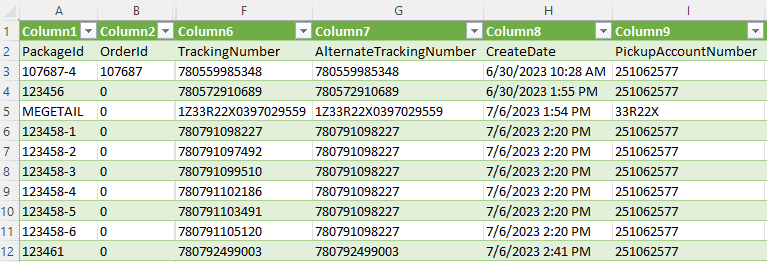
Available Fields for Export on the Orders Page
- OrderId
The Order ID is an internal value assigned by DesktopShipper to represent the order within the DesktopShipper system. - BatchId
A numerical batch identifier assigned to a batch in DesktopShipper. This value can be entered into the search field to locate orders belonging to a particular batch. - InternalId
The InternalID is an internal value assigned by DesktopShipper to represent the order within the DesktopShipper Legacy system. - MarketOrderId
The Market ID is the order number that comes from the integration. For example, the Amazon order number. - ReferenceOrderId
A Reference ID is set in the integration or by hand on a manual order. This is commonly used when orders are traveling through multiple channels. For example: A purchaser buys something from Amazon which creates the reference ID > The order is sent to Channel Advisor and receives a Market ID > The order is imported to DTS. - SellerOrderId
Internal order ID(s) in an integration that can be mapped to this field. For example, if an application is sending orders to a Shopify account, then the order numbers from the application can be mapped to SellerOrderId. SellerOrderID can also be mapped to various other types of integration reference fields. - SuggestedAltRatingOptionId
An alternative service the system will prompt an order to rate with according to mapping rules. For example, if an order does not meet the requirements to ship with the first choice of service. - SuggestedRatingOptionId
The suggested ship method to use for rating an order, determined by inbound mapping rules. - SuggestedReturnServiceId
The suggested return ship method for an order determined by inbound mapping rules. - CsvImportInstanceId
When a CSV import is performed, it is assigned a unique numerical identifier in the DesktopShipper system. - CloudResolvedBoxId
A unique identification number assigned to a package that is saved in the product database. - CreateDate
The date the order was created in DesktopShipper. - OrderDate
The date an order was created on the integration side. - ShipDate
The date the order was shipped (If applicable). - UpdateDate
The update date shows the last time modifications were made to an order. - BillingAddressName
The "Bill to" contact of the billing address info on an order. - BillingAddressCompany
The "Bill to" company of the billing address info on an order. - BillingAddressPhone
The "Bill to" phone number of the billing address info on an order. - BillingAddressEmail
The "Bill to" Email of the billing address info on an order. - BillingAddressAddress1
The "Bill to" address line 1 of the billing address info on an order. - BillingAddressAddress2
The "Bill to" address line 2 of the billing address info on an order. - BillingAddressAddress3
The "Bill to" address line 3 of the billing address info on an order. - BillingAddressCity
The "Bill to" city of the billing address info on an order. - BillingAddressState
The "Bill to" state of the billing address info on an order. - BillingAddressPostalCode
The "Bill to" zip code of the billing address info on an order. - BillingAddressCountryCode
The "Bill to" country code of the billing address info on an order. Example: US - BillingAddressCountryName
The "Bill to" country of the billing address info on an order. - BillingAddressIsResidential
Indicator that the "Bill to" is residential. - ShippingAddressName
The "Ship to" contact line of the recipient address on an order. - ShippingAddressCompany
The "Ship to" company of the recipient address on an order. - ShippingAddressPhone
The "Ship to" phone number of the recipient address on an order. - ShippingAddressEmail
The "Ship to" Email of the recipient address on an order. - ShippingAddressAddress1
The "Ship to" address line 1 of the recipient address on an order. - ShippingAddressAddress2
The "Ship to" address line 2 of the recipient address on an order. - ShippingAddressAddress3
The "Ship to" address line 3 of the recipient address on an order. - ShippingAddressCity
The "Ship to" city of the recipient address on an order. - ShippingAddressState
The "Ship to" state of the recipient address on an order. - ShippingAddressPostalCode
The "Ship to" zip code of the recipient address on an order. - ShippingAddressCountryCode
The "Ship to" country code of the recipient address on an order. (Example: US = United States) - ShippingAddressCountryName
The "Ship to" country of the recipient address on an order. - ShippingAddressIsResidential
Indicator that the "ship to" address is residential. - FromAddressName
The "Ship from" contact line of the origin address on an order. - FromAddressCompany
The "Ship from" company line of the origin address on an order. - FromAddressPhone
The "Ship From" phone number of the origin address on an order. - FromAddressEmail
The "Ship From" Email of the origin address on an order. - FromAddressAddress1
"Ship from" address line 1 of the origin address on an order. - FromAddressAddress2
"Ship from" address line 2 of the origin address on an order. - FromAddressAddress3
"Ship from" address line 3 of the origin address on an order. - FromAddressCity
The "Ship from" city of the origin address on an order. - FromAddressState
The "Ship from" state of the origin address on an order. - FromAddressPostalCode
The "Ship from" state of the origin address on an order. - FromAddressCountryCode
The "Ship from" country code of the origin address on an order. (Example: US = United States) - FromAddressCountryName
The "Ship from" country of the origin address on an order. - FromAddressIsResidential
Indicates if the origin address on the order is residential. - ReturnAddressName
The return address established on the profile that was used to ship an order. - ReturnAddressCompany
The return company set on the return address on the profile used to ship an order. - ReturnAddressPhone
The return phone number set on the return address on the profile used to ship an order. - ReturnAddressEmail
The return Email set on the return address on the profile used to ship an order. - ReturnAddressAddress1
The return address line 1 set on the return address on the profile used to ship an order. - ReturnAddressAddress2
The return address line 2 set on the return address on the profile used to ship an order. - ReturnAddressAddress3
The return address line 3 set on the return address on the profile used to ship an order. - ReturnAddressCity
The return city set on the return address on the profile used to ship an order. - ReturnAddressState
The return state set on the return address on the profile used to ship an order. - ReturnAddressPostalCode
The return zip code set on the return address on the profile used to ship an order. - ReturnAddressCountryCode
The return country code for the country set on the return address on the profile used to ship an order. (Example: US = United States) - ReturnAddressCountryName
The return country name set on the return address on the profile used to ship an order. - ReturnAddressIsResidential
Indicator that the address set on the return address on the profile used to ship an order is residential. - SalesChannelDescription
The integration (host system) name. Example: Shopify, Amazon, BigCommerce. - SalesChannelId
A numerical value representing an integration in DesktopShipper. Example: Shopify = 177. - SalesChannelLinkId
The identification number assigned to each individual integration in DesktopShipper. For example: All Shopify integrations have the same Channel ID, but each one has a different Link ID. - SalesChannel
The name of the integration or host system an order came from. Example: Shopify. - SalesChannelSubchannelId
This ID is assigned to secondary marketplaces. For example: Amazon > Channel Advisor. In this case Amazon would be assigned the SubChannel ID. - OrderHeight
The height entered on the dimensions of the order. - OrderWidth
The width entered on the dimensions of the order. - OrderLength
The length entered on the dimensions of the order. - OrderTotalWeight
The weight of an order including the package weight and item weight. - OrderTotalAmount
The total cost of an order. - OrderShippingAmount
The total shipping charge for an order. - OrderPromotionAmount
The promotion amount for products in an order (If Applicable). For example: One of the products contained in an order was 10% off. This is passed in the order data from the integration. - OrderPromotionCode
The order contains a promotional code to obtain a promotional discount. This is passed in the order data on the integration side. - OrderShippingTaxAmount
The tax charged on the shipping amount of an order. - OrderTaxAmount
Total amount of tax on the cost of a shipment. - IsAmazonPrime
Indicator that an order is Amazon Prime. - ShipMethod
Ship method used to rate and ship an order. Example: U11: UPS Ground. - TransportationChargeType
The billing type used for the shipment, such as Third Party, Prepaid, Collect. - ShippingProfileId
A unique numerical ID assigned to the profile used to ship the order. - ShippingProfileDescription
The unique name assigned to each individual profile. Example: Pet Supplies. - Packages
The number of packages contained in an order(s). - ItemId
Unique identification number assigned to an item. This is often associated with dangerous goods items. - ASIN
Amazon Standard Identification Number. It is a unique alphanumeric identifier assigned by Amazon to each product listed on its platform. - Brand
The brand associated with a product can be mapped and indicated with this field. For example: The item name is "Shoes" but the brand associated with them is Nike. - CountryOfOrigin
Country where the items contained on an international order were manufactured. - CustomsDeclaredValue
The value of the order entered in the customs section of the order. - CustomsDescription
Description of shipment contents entered in the customs section of an international order. - DangerousGoodsCode
This field will be indicated if the order was shipped with dangerous goods enabled. Additionally, it will populate on the export if an item in the product data base has a dangerous goods tier assigned to it. - GiftMessage
An item level field should a company want to attach a message to a gift product. This field populates in the UI. - GiftNotes
An item level field should a company want to attach notes to a gift product. - GiftPrice
The discounted amount of a product (gift item price). - HarmonizedCode
The HS Code(s) for items belonging to an international order. HS Codes (Harmonized Codes) can be viewed in the customs section of an international order. - ItemHeight
Height entered on the dimensions of an item. - ItemLength
Length entered on the dimensions of an item. - ItemWidth
Width entered on the dimensions of an item. - ItemWeight
Weight of an item in an order. - Manufacturer
The manufacturer of the item(s) contained in an order. - MarketOrderItemKey
A unique identifier assigned to an item or product within a marketplace (Integration). It is a code or identifier that helps distinguish and track individual items within the marketplace's catalog or inventory. - OrderRootId
A unique numerical value that ties an item to an order. It is an indication that the item belongs to a particular order. - PackSeparateFlag
An indicator attached to an item to inform the shipper to package it separately. This is enabled on the item in the Product Settings. - ProductImageURL
Each item image belonging to an order (If Applicable) has its own unique image URL. - ProductPacking
Field will populate if a SKU has packaging assigned to it in the DesktopShipper product data base. It will show details such as package name and dimensions. - QuantityOrdered
The amount of an item(s) selected at the time an order was placed. - QuantityShipped
The total amount of item(s) from an order that were actually shipped. - Sku
Sku for items contained in the order. - Title
Titles of the items contained in an order. (Example = PS5 Console) - UnitCustoms
The amount of items contained in an international order that are going through customs. - UnitOfMeasure
The unit of measure used to indicate the size and weight of the package. Example: Inches/ Centimeters/ Ounces/ Pounds. - UnitPrice
The price of each unit (package). - UnitShippingPrice
The shipping cost of each package. - UnitShippingTaxPrice
The amount of tax on shipping cost for each package. - UnitTaxPrice
The total amount of tax on a shipment. - UPC
UPS for items contained in the order. - Vendor
The product seller. This is not necessarily the company fulfilling the order. For example: A customer might place an order on Amazon but the seller is actually "Sorrel". - WarehouseLocation
Set the warehouse location of an item. This is done in the Product Settings in DesktopShipper by entering a custom value in the "Location" field in the edit item window. - TrackingNumber
Tracking number that was assigned to an order after being shipped. - IsVoid
Indicates that an order had been voided and is still in void status. - CartonPrice
The price of a carton contained in an order. (If applicable) - CartonWeight
The weight of a carton contained in an order. (If applicable) - Class
The type of carrier class the ship method on the order falls under. For example: 2Day, Priority Mail. - DateShipped
Ship date of an order (If Applicable). - MarkupCost
Additional Markup Cost added to an order (If Applicable). - PackageQuantity
Amount of packages belonging to an order. - DropShipPercent
The percentage of an order's items that are in DropShip status. This field does not display in the DesktopShipper UI. - IsDropship
Indicates that an order was shipped using "drop ship". To drop ship an order means to fulfill an order directly from a manufacturer, wholesaler, or supplier, without the retailer (or seller) having to stock or handle the products themselves. The retailer forwards the order and customer details to the supplier. The supplier, in turn, ships the products directly to the customer on behalf of the retailer. - DSStatus
The internal status of an order in DesktopShipper. For example: Shipped, Unshipped, Ready, Void, Rated, Processed. - MarketStatus
The current status of an order in the integration (host system). Often this is an indication of fulfilled or unfulfilled. - MarketPrivateNotes
Notes present on an order in the integration that only the note creator can view. - MarketPublicNotes
Notes present on an order in the integration that are viewable to the shipper or anybody who is managing or viewing the order. - OrderSpecialInstructions
Special instructions entered on the order. (If Applicable) These can be viewed and modified by expanding order details on the grid and clicking the "Notes" tab. - VoidDate
The date an order was voided. (If applicable) - PackageId
The Package ID is a number representing a shipped order. Most commonly it is the MarketID passed from the integration (host system). - ShipUsername
The user that shipped an order or last made modifications to an order. - DropshipQuantity
The total amount of items to be dropshipped for an order.
Please Note: If a field you wish to see is not populating for orders on your data export, it's possible the field has not been mapped to a corresponding field in DesktopShipper. Please contact our support team who can further assist in ensuring the field will populate on the export for future orders.
-3.png?width=688&height=172&name=DS%20NEW%20Logo%20(LinkedIn%20Banners)-3.png)
