- Documentation
- Supported Integrations
Walmart Integration Setup
Step 1: Obtain Client ID and Client Secret.
Step-by-step instructions on obtaining the Client ID and the Client Secret from Walmart can be found in the Walmart Developer Portal Here.
Step 2: Navigate to "Integrations" settings.
- Click "+ New Integration".
- Select "Walmart" from the list.
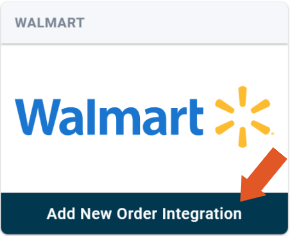
Step 3: Fill in the required fields in the Walmart setup window.
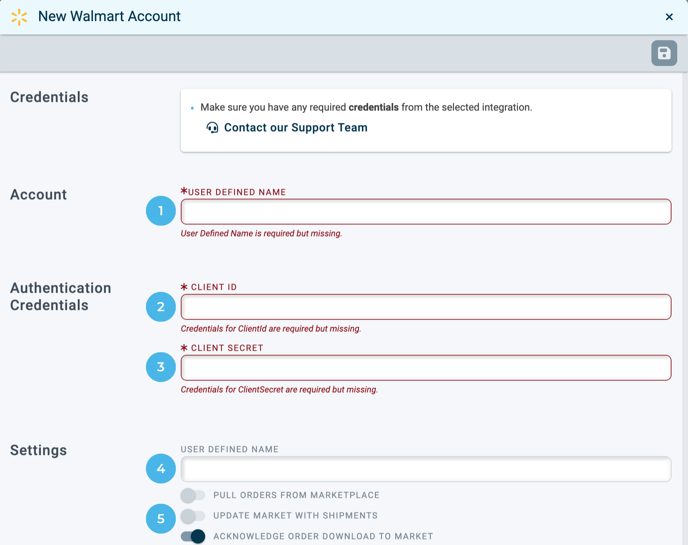
| 1 | Enter a unique account name. This will be the display name of the integration on the Integrations settings page. |
| 2 | Enter the Client ID obtained in step 1. |
| 3 | Enter the Client secret obtained in step 1. |
| 4 | Enter the Profile Display Name.
See more info on Profiles here. |
| 5 |
Toggle to the right to enable the following: Pull Orders from Marketplace- Allows Walmart orders to be imported into DesktopShipper. Update Market with Shipments- Allows DesktopShipper to write back shipped order details to the marketplace. Acknowledge Order Download to Market- Tells Walmart that we've successfully imported an order and to update inventory for items on the order to prepare for processing. |
Important Note: DesktopShipper can write back the canceled status of a Walmart order to the marketplace.
If you would like to have this feature enabled on the integration, please contact our support team.
Enable the Walmart integration on the shipping profile for Walmart orders.
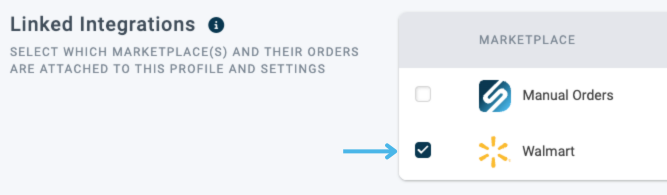
For more information on linking integrations to profiles, see the following Link.
-3.png?width=688&height=172&name=DS%20NEW%20Logo%20(LinkedIn%20Banners)-3.png)
