What is Amazon Shipping?
Amazon Shipping is a carrier service provided by Amazon that allows you to ship your packages using ground shipping conveniently.
For more information on Amazon Shipping click HERE.
Do you need an Amazon Shipping Account to ship with Amazon Shipping?
If you already have an Amazon Seller Central account, you can use your account to ship with Amazon Shipping. However, if you only have an Amazon Shipping account, follow the easy steps below to set up an Amazon Shipping account in DesktopShipper.
Need an Amazon Shipping account? Follow this link: https://shipping.amazon.com/info/get-started
Setting Up Amazon Shipping in DesktopShipper.
1. To access the Carriers page, simply click on the "Settings" option in the main menu and select "Carrier Accounts".

2. On the Carriers page, click the ![]() button to open the Add Carrier Window.
button to open the Add Carrier Window.
3. In the Add Carrier Window, find the Amazon Shipping option and click Add Account. This will open the "New Amazon Shipping Account" window.
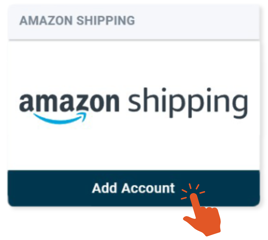
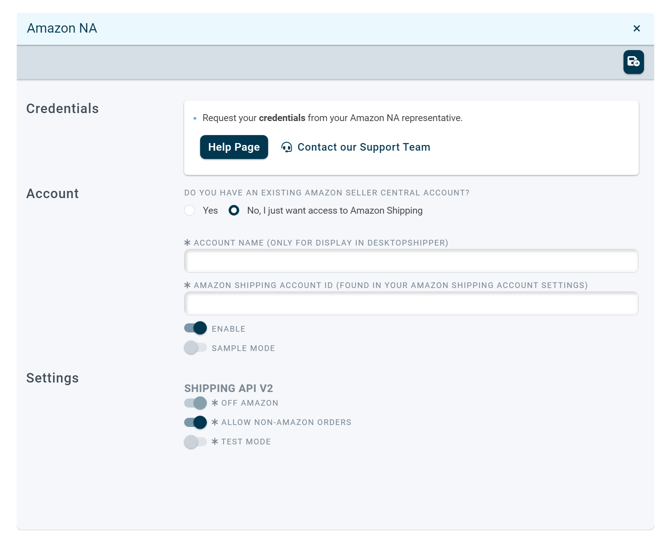
4. You will be asked if you already have an existing Amazon Seller Central account. You will see two options to choose from. Please select "No, I just want access to Amazon Shipping".

5. Choose a distinct account name for your Amazon account. The account name will appear on profiles for linking.
Click here for more information on Profiles.

6. Please provide the account number for your Amazon Shipping account, which can be found on your Amazon Shipping account page.

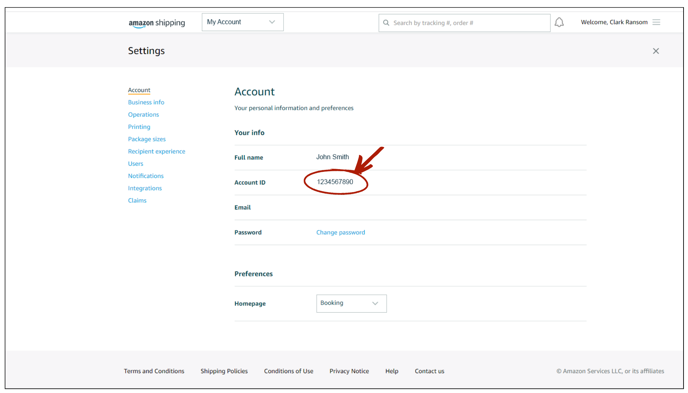
7. The "Off Amazon" setting is automatically enabled, allowing you to ship from marketplaces like Shopify, 3PL Central, SellerActive, or Channel Advisor that can sell or host orders from Amazon.
8. If you'd like to ship orders from other marketplaces like eBay or Etsy that sell items not from Amazon, and you want to ship using Amazon Shipping rates, simply enable the "Allow non-Amazon orders" setting.
![]()
8. Click ![]() to save the settings when you are finished.
to save the settings when you are finished.
9. You will be directed to your Amazon Shipping page on Amazon.com and asked to authorize your account.
Check off the "I Understand" and click "Authorize". Once authorized, your Amazon Shipping account will be linked to your Amazon Shipping account on DesktopShipper and the browser will be redirected back to DesktopShipper.
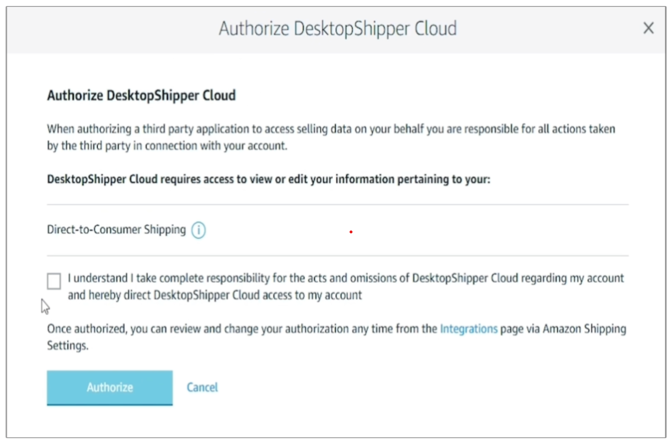
Useful Links:
Setting Up an Amazon Shipping Account with an Amazon Seller Central Account
Shipping an Order 1 to 1 using Amazon Shipping
-3.png?width=688&height=172&name=DS%20NEW%20Logo%20(LinkedIn%20Banners)-3.png)


