- Documentation
- Batch Shipping
Processing a Data Export (Batches Page)
This document provides an overview of how to run a data export from the "Batches" page in DesktopShipper.
What is a Data Export?
A Data Export extracts order data into a CVS document for reviewing and storing details.
Data Exports can be achieved on the Orders, Batches, or Shipments pages within DesktopShipper. Different data fields are available depending on which page the Export is performed.
Why are Data Exports Useful?
Data exports are helpful for account reconciliation and for backing up order information as needed.
Processing a Data Export on the Batches Page
1) Expand the batch to be exported using the small arrow next to the batch ID.
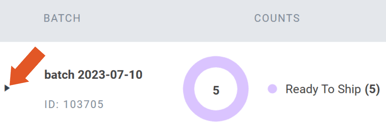
2) Next, click the arrow next to the batch search field.
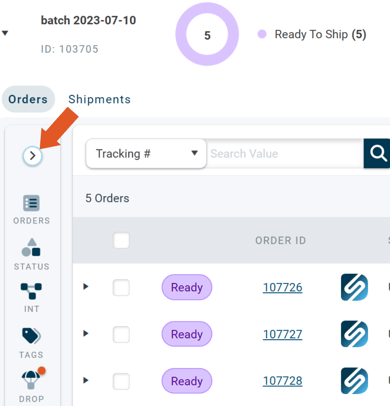
3) Select the orders to export data using the white checkbox(s).
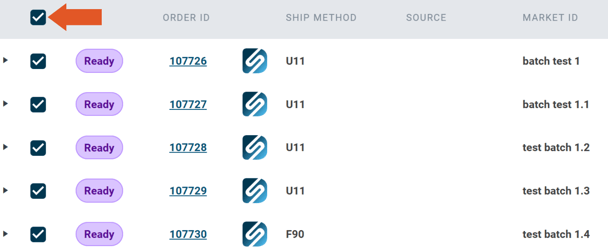
4) Click "Reports".
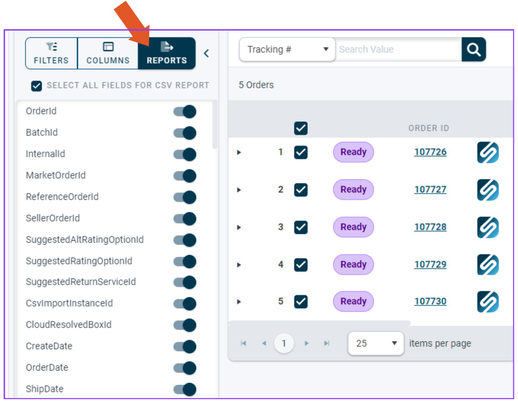
5) To customize which fields to export, Uncheck "All" and toggle to the right to enable the desired data fields to be viewed on the export, or leave all fields enabled.
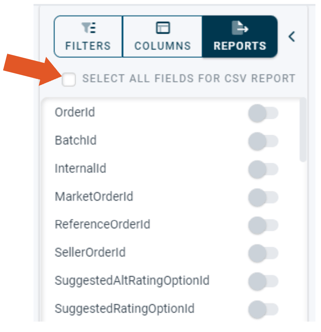
6) When all desired fields are enabled, scroll down and click "Generate Report".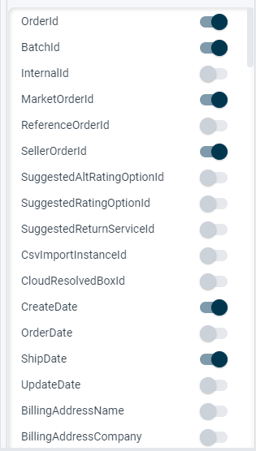
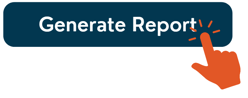
This will generate a CSV file in your "Downloads" folder, which can be imported into spreadsheet software such as Microsoft Excel or Google Sheets.
Useful Links:
Data Export Fields (Batches Page)
Importing an Exported CSV into Microsoft Excel
-3.png?width=688&height=172&name=DS%20NEW%20Logo%20(LinkedIn%20Banners)-3.png)
