This document provides an overview on shipping packages to a UPS Access Pint.
What is a UPS Access Point?
Access points are third-party retail locations that provide secure lockers for holding consumers packages until recipients are ready to pick them up. They are self-service lockers for consignees to retrieve packages at their convenience.
Packages will be held at the Access Point for up to 5 days are commonly accessible 24 hours a day.
Why are UPS Access Points useful?
- UPS Access Points are great for customers who do not have a secure mailbox or need to have a package shipped somewhere outside their home address.
- Package recipients will receive an Email or text alert when the package is delivered. Additionally, recipients can choose any UPS Access Point for package pickup.
- Packages can be conveniently returned to a UPS Access Point when needed.
- No additional charge.
Restrictions for using UPS Access Points
- Maximum Weight: 44 pounds
- Maximum Side Measurement: 38 inches
- Package must not exceed 130 in length plus girth.
- Package value must be less than $5,000.
- Package's contents must not be identified as restricted items such as firearms, ammunition, or hazardous materials.
- Packages cannot require an adult signature.
Using UPS Access Points in Desktopshipper
Shipping to UPS Access Points is not its own UPS ship method. It is a special service that is attached to an existing UPS carrier code.
UPS services that currently support shipping to UPS Access Points: U11- UPS Ground
- Navigate to shipV2.desktopshipper.com in the web browser.
- Log in with your DesktopShipper username and password.
- From the dashboard, navigate to your carrier services settings.
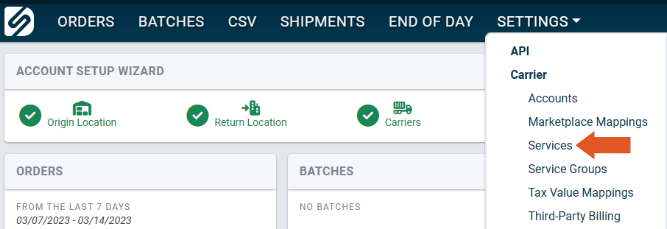
- Select a U11- UPS Ground from the available ship methods on the left-hand side.
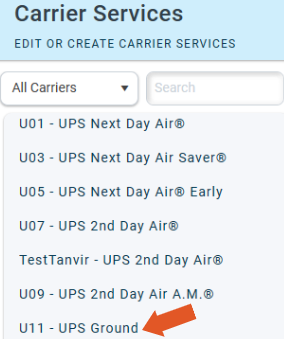
- Locate "Hold For Pickup" in the list of disabled special services.
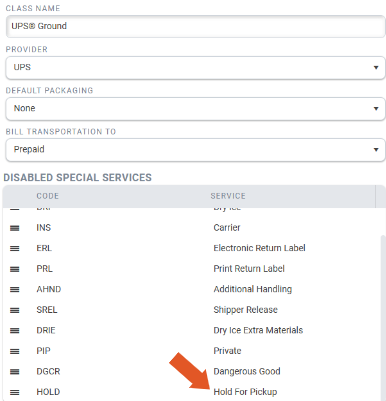
- Use the "hamburger" icon to drag the "Hold For Pickup" service from the Disabled Special Services and drop it into the "Assigned Special Services".
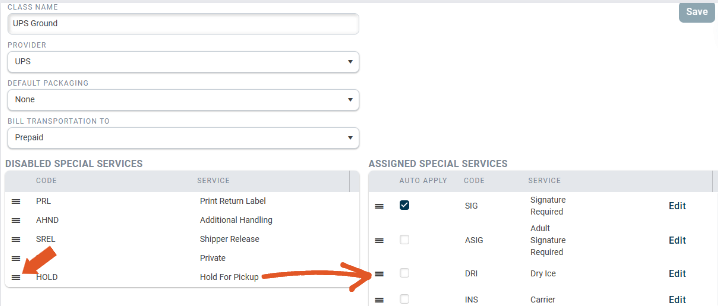
Remember to save.
Viewing an Order Using Hold For Pickup (UPS)
- Open the order manager for the order being shipped to a UPS Access Point, and make sure U11: UPS Ground is selected as the ship method.
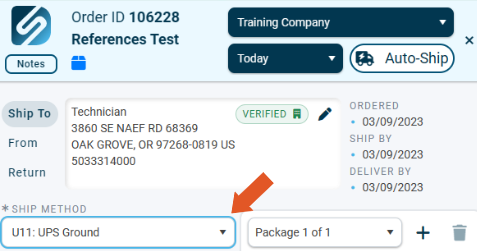
- Rate the order.
- Click on "Special Services" in the rating window of the order manager.
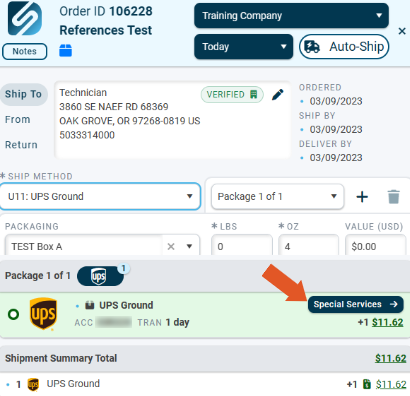
- Locate "Hold for Pickup" in the list of available special services and toggle to the right to enable it.
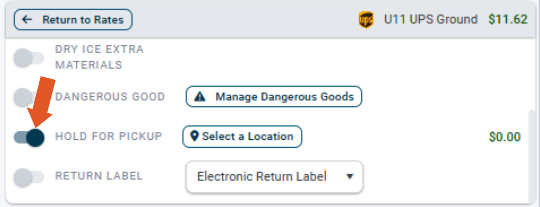
- After Hold for Pickup is enabled, select a UPS Access Point Location.
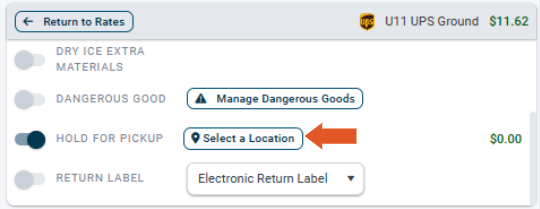
- Search for a specific location in the search bar and click "Apply" (if needed). Select a UPS Access Point that will receive the package.

Close out of the location selection window when finished.
*The UPS Access Point location will not appear in the shipping window on the order, it will be applied to the shipping label when it is generated.
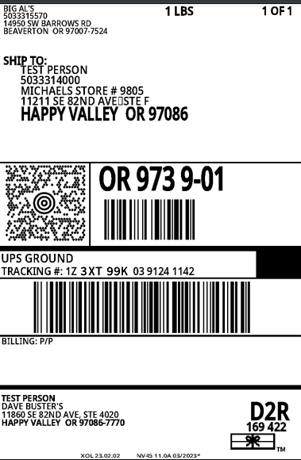
UPS Access Point orders must have a valid E-mail contained in the destination address in order to ship. UPS will send shipment updates to the Email provided.
-3.png?width=688&height=172&name=DS%20NEW%20Logo%20(LinkedIn%20Banners)-3.png)
