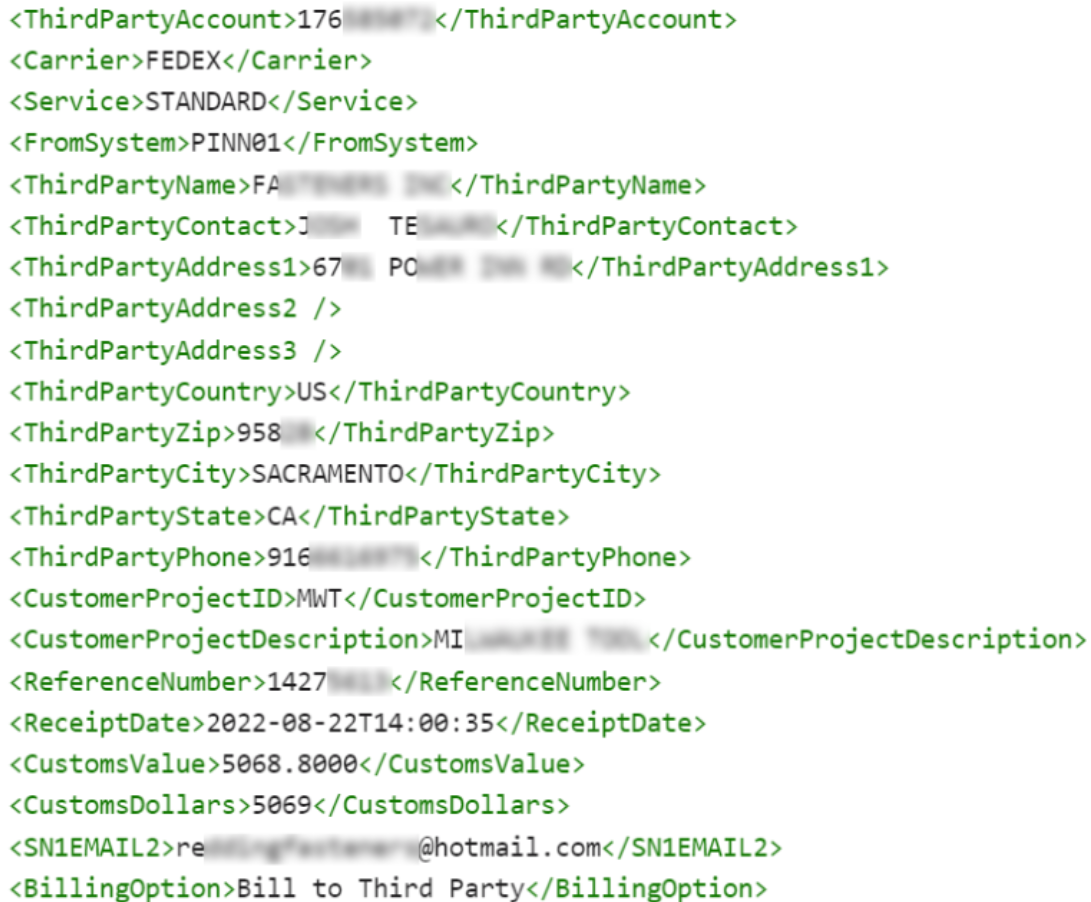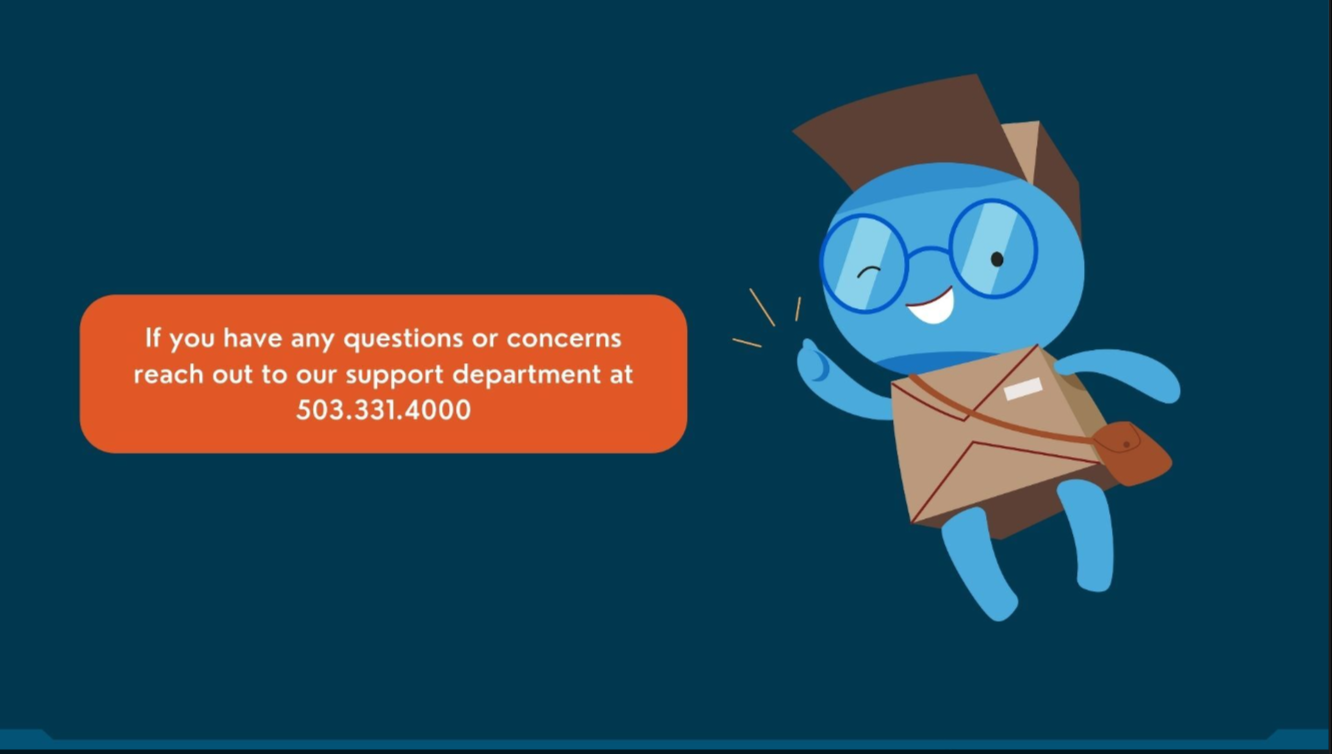Thid document provides an overview of using Third Party Billing in DesktopShipper
What is Third Party Billing?
Third-party billing refers to a scenario where the shipping charges associated with transporting goods are billed to a party other than the shipper or the consignee of an order.
Third-party Billing is typical for shippers who fulfill orders for a larger company.
Why is Third Party Billing Useful?
Cost Savings: Third-party companies may have deals from the carrier for better rates.
Simplified Payment: With third-party billing, the responsibility for shipping charges is shifted from the shipper or consignee to a third party. This can simplify payment processes, reduce administrative burden, and improve cash flow for all parties involved.
Time Savings: Third-party billing reduces the time and effort spent managing shipping charges, allowing businesses to allocate resources more effectively.
Supported Carriers
DesktopShipper supports Third Party Billing for the following carriers:
-UPS- Requires the account number and the billing zip code for the account.
-FedEx- Requires the account number and the billing address for the account.
-DHL- The account name and the account number.
Third-Party Billing 1 to 1 Processing
- Select an order from the grid to be shipped with Third Party Billing to launch the order manager.
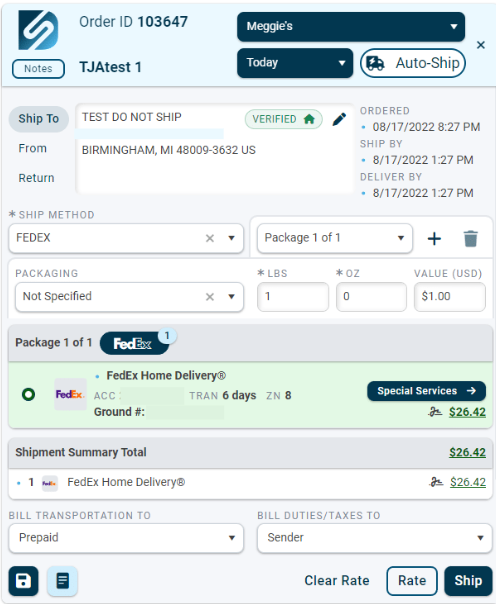
- Ensure the order is rated with UPS, FedEx, or DHL.
- Select "Third-party billing" from the drop-down under "Bill Transportation To."
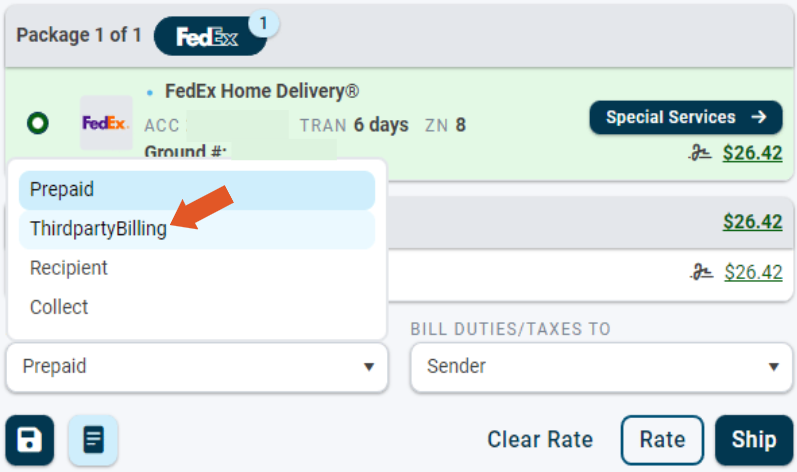
- After manually selecting Third Party Billing, click the edit pencil.
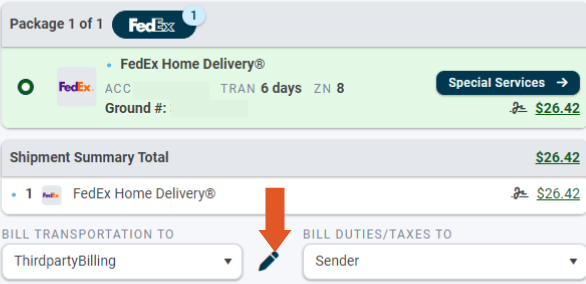
- Enter the required account information.
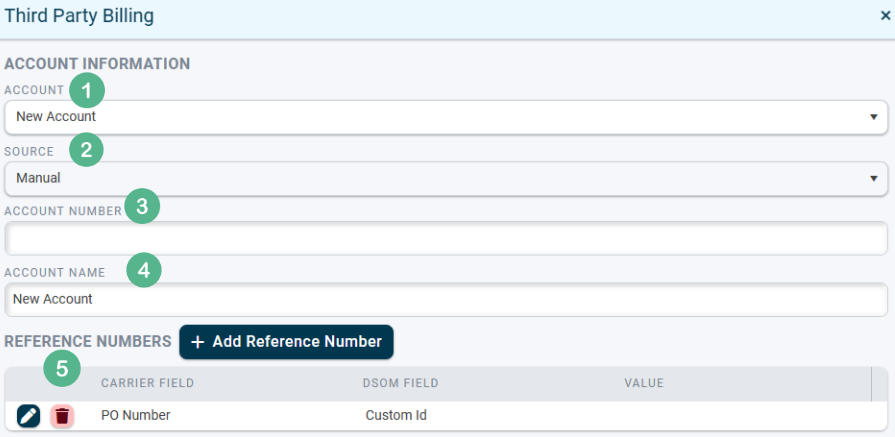
1. Select "New Account" from the drop-down. This drop-down is also where existing third-party accounts exist.
2. Select the source. This should be set to "Manual" if creating a new Third Party account. If an existing Third Party Account is selected from drop-down 1, the source will auto-fill to "ThirdParty." If Third Party Billing information is detected from the order data, the source will auto-fill as "Order," and the account information will not be editable.
3. Enter the account number.
4. Enter the account name.
5. This section allows you to add reference numbers to the order according to business needs.
6. Fill in the address fields for the Third-Party account. Please note that the country must be selected before the state can be chosen.
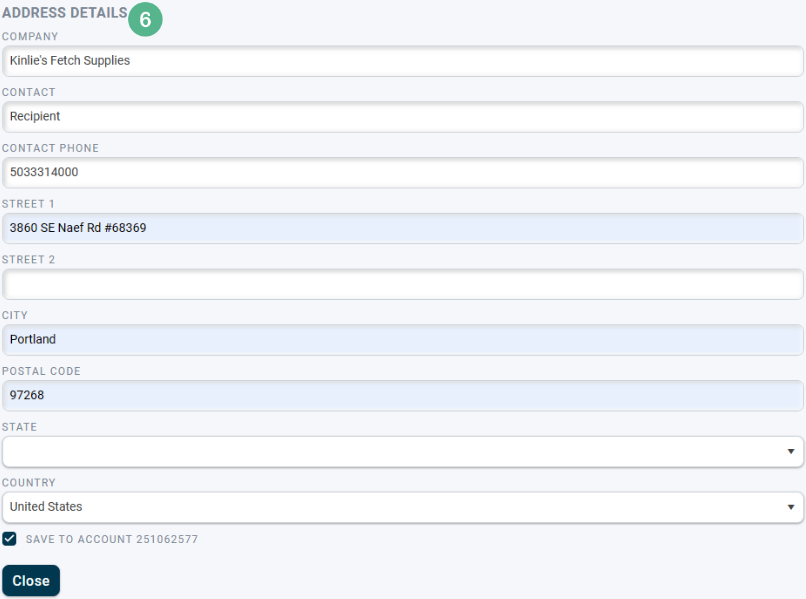
Remember to save when finished.
The order will now show the Third Party account next to "Bill Transportation To," and the order is ready to be shipped.
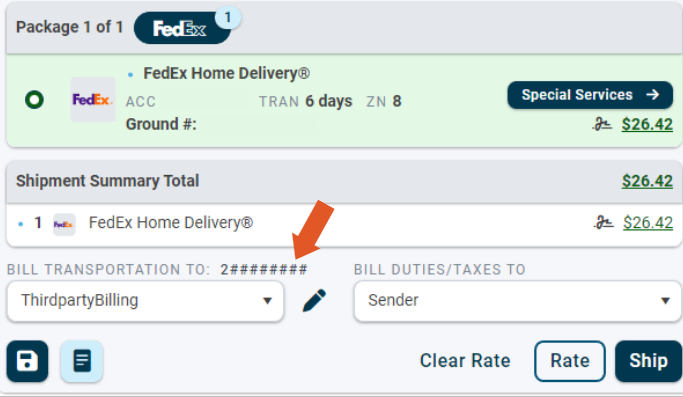
Note: Any third-party account successfully validated during shipping will be available later in the Account drop-down in the "Manage Third Party Billing" window.
Third-Party Billing DSX
Once a service has been chosen and rated on an order, select "Third-party" from the "Bill Transportation To" menu underneath the rating window.
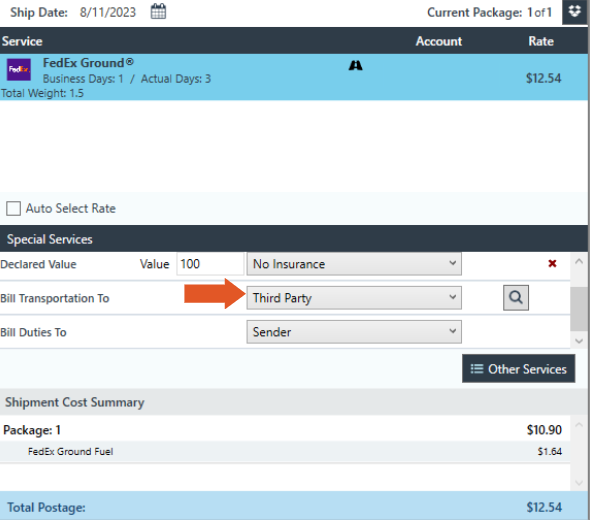
Click the magnifying glass icon to access the "Edit Third Party Address" window. New account information can be added here, or existing third-party accounts can be accessed from the drop-down.
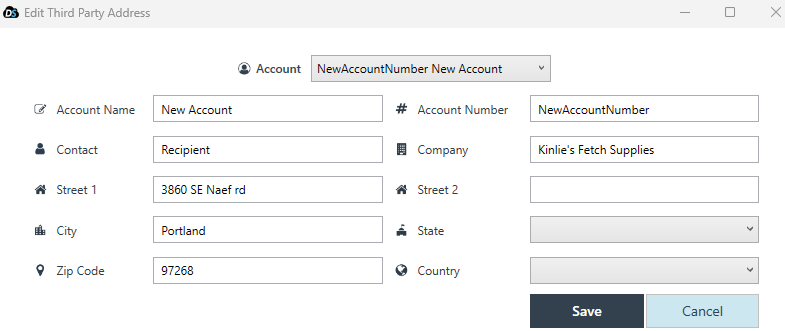
Click save when finished.
Automated Third Party Billing
DesktopShipper also can automatically apply Third Party Billing when certain conditions apply.
Mappings can be set up on an integration so that a specific value on incoming order data can trigger the use of a particular third-party account.
- To set up a Third Party Billing mapping, navigate to the "Third Party Billing" settings.
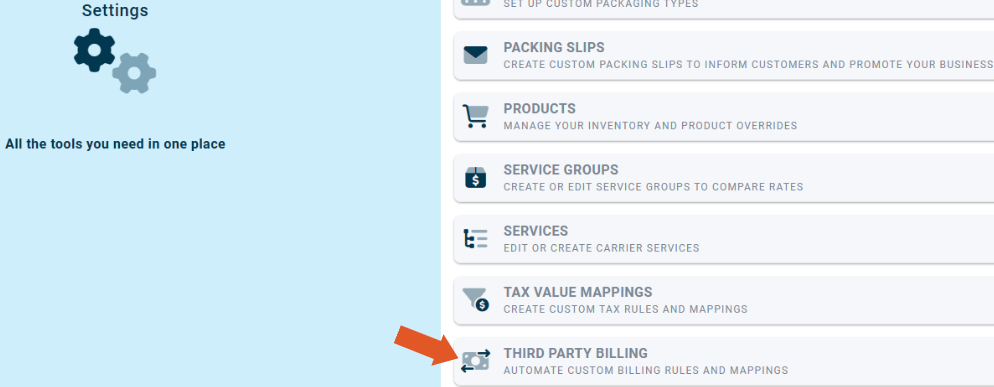
- Select the integration from the left-hand side.
- Select the Third Party Mapping Field from the drop-down.
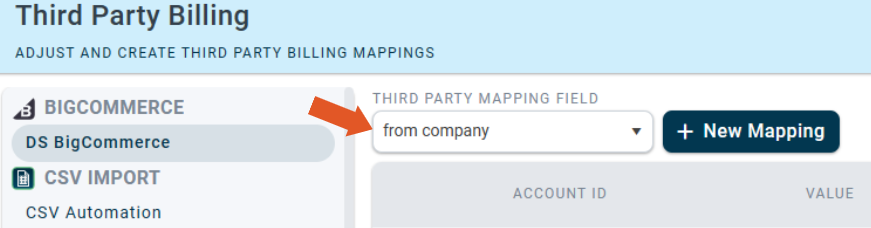
- Click "+ New Mapping".

1. Account ID- The shipper's carrier account.
2. Value- The value from the integration data you will map to.
3. Billing Account- The shipment's carrier account will be billed if the value matches the integration data.
4. Billing Type- The billing type that will be used. Options are Prepaid, Recipient, Collect, or Third Party.
5. Duties/ Taxes Billing Account- The carrier account is responsible for the duties and taxes.
6. Duties/ Taxes Type- The billing type used for duties and taxes. Options are Sender, Third Party, or Recipient.
Note: Multiple mappings may be set up based on different carrier accounts, mapping fields, and values.
Fully Automated Third Party Billing
DesktopShipper can also read and apply third-party billing information directly from incoming order data.
*This is dependent on the specific details of the integration.
The order data must be able to pass a payment type of "Third Party," along with relevant third-party account data. (Account number, account name, account address)
DesktopShipper will read the information, switch the "Bill Transportation To" field to Third Party, and apply the included account information.
Below is the Third Party API Object of example order data: