- Documentation
- Supported Integrations
- Integrations
SkuVault
How to integrate with SkuVault
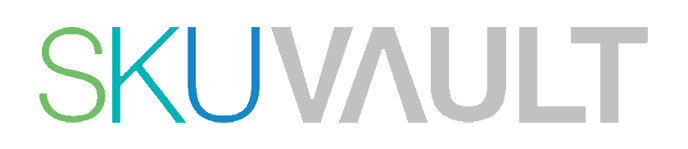
Integration Access Requirements
- Tenant Token
- User Token
- SkuVault Email
- SkuVault Password
Definitions
User -Defined Marketplace Name - The name you give your new integration, when you add an account on DesktopShipper.
Get SkuVault Tokens
You will need your SkuVault Email and Password to get your tokens. See the next section (Add new Integration Instance) for details on how to get your tokens when adding a SkuVault integration on DesktopShipper.
Pull Orders From Marketplace: Begin pulling down your orders from SkuVault into your DesktopShipper order manager.
Update Market With Shipments: Whenever you ship orders through DesktopShipper, the shipment information will be written back to SkuVault.
Update Market With Shipments: Whenever you ship orders through DesktopShipper, the shipment information will be written back to SkuVault.
Add new Integration Instance
1) Login to your DS Cloud account.
2) Go to Settings > Integrations and click Add.
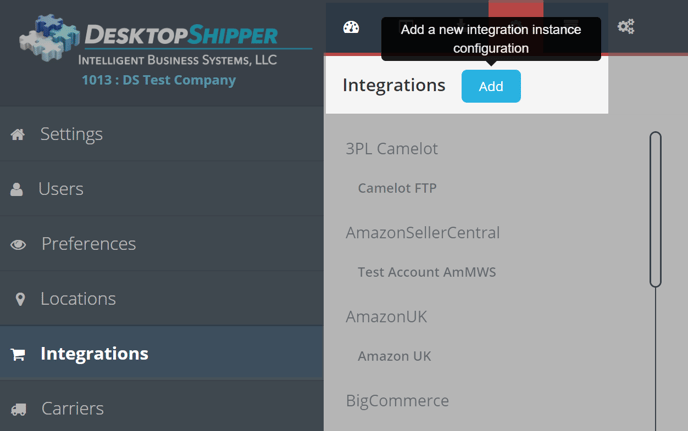
3) Select SkuVault from the "Add Integration" modal.
4) In the modal, give your new integration a name(User-Defined Marketplace Name).
5) Enter your SkuVault Email and Password. Then click Get Tokens.
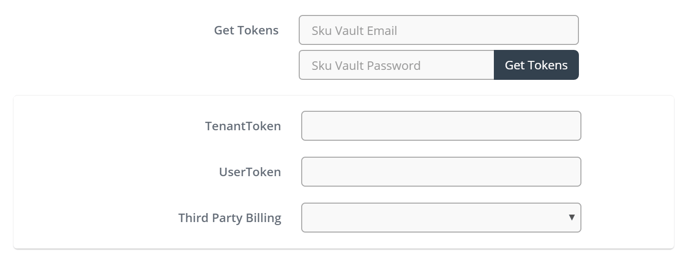
6) Your Tenant Token and User Token will be filled in for you.
7) When you're finished, click Save.
