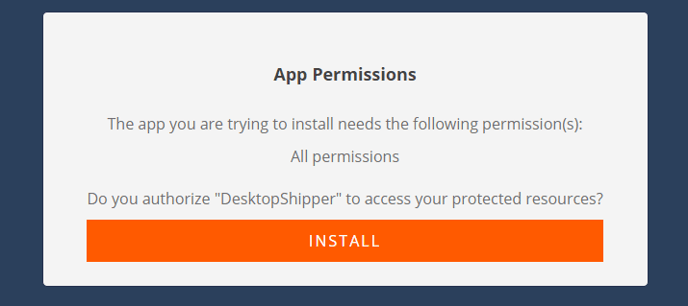- Documentation
- Supported Integrations
- Integrations
Skubana
How to integrate with Skubana:

Integration Access Requirements
- Skubana Login Username
- Skubana Login Password
Definitions
User-Defined Marketplace Name - The name you give your new integration, when you add an account on DesktopShipper.
Pull Orders From Marketplace: Begin pulling down your orders from Skubana into your DesktopShipper order manager.
Update Market With Shipments: Whenever you ship orders through DesktopShipper, the shipment information will be written back to Skubana.
Update Market With Shipments: Whenever you ship orders through DesktopShipper, the shipment information will be written back to Skubana.
Skubana Label Filter - A tag for filtering your orders. If no label filter is assigned, all orders will be returned.

Add new Integration Instance
1) First, make sure you Login to your Skubana account on the Skubana website.

2) Login to your DS Cloud account.
3) Go to Settings > Integrations and click Add.
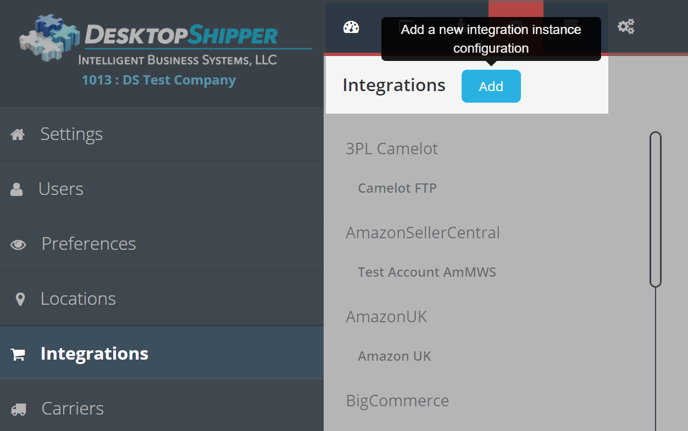
4) Select Skubana from the "Add Integration" modal.
5) In the modal, give your new integration a name(User-Defined Marketplace Name).
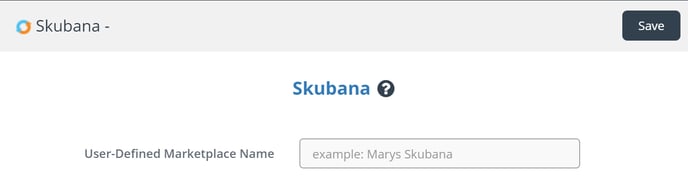
6) Click Save to finish.
7) You should be redirected to your Skubana's app store. Select the Download button to install DesktopShipper to your account.
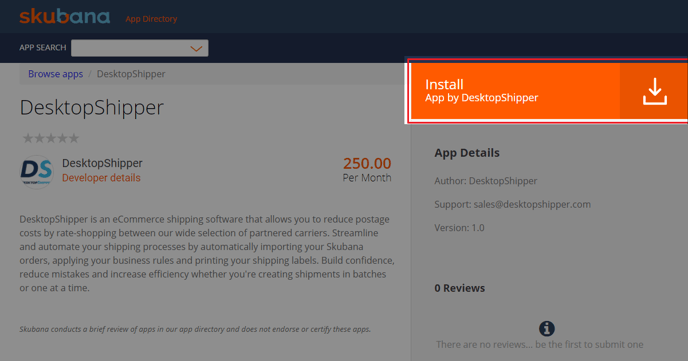
8) On the App Permissions page, select Install.