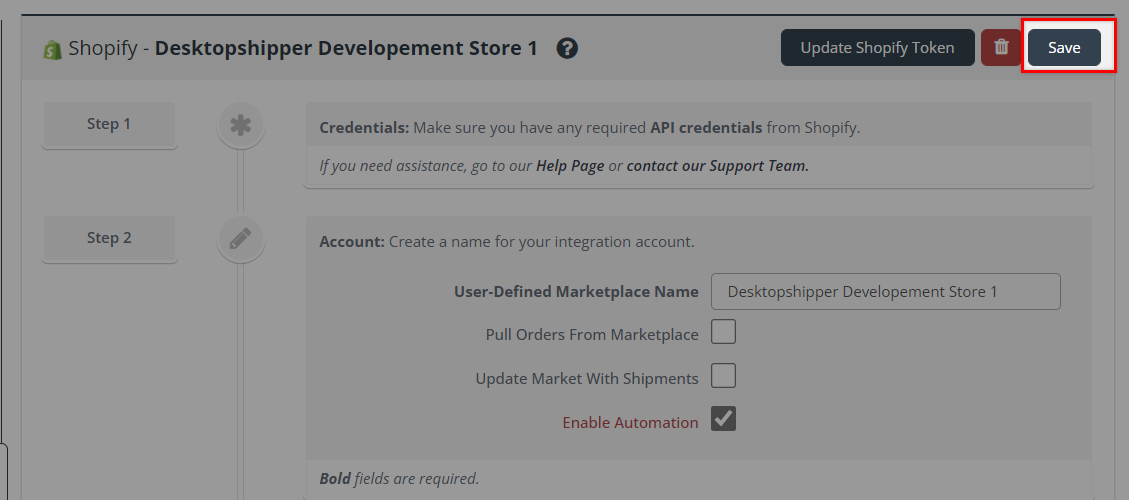- Documentation
- How to
Shopify - Dropshipping
How-to Ignore or Mark Items/Orders as Drop Shipped for Shopify
Purpose:
To prevent drop-shipped Items and/or Orders from your DesktopShipper account.
Requirements & Facts:
- The SKU, Vendor, or Fulfillment Service name you want to exclude or mark drop shipped.
- This will only affect new orders coming into the system.
Step By Step:
Step 1
Open DesktopShipper Cloud
A. Select Settings
B. Select Integrations
C. Select the Shopify account you want to Edit
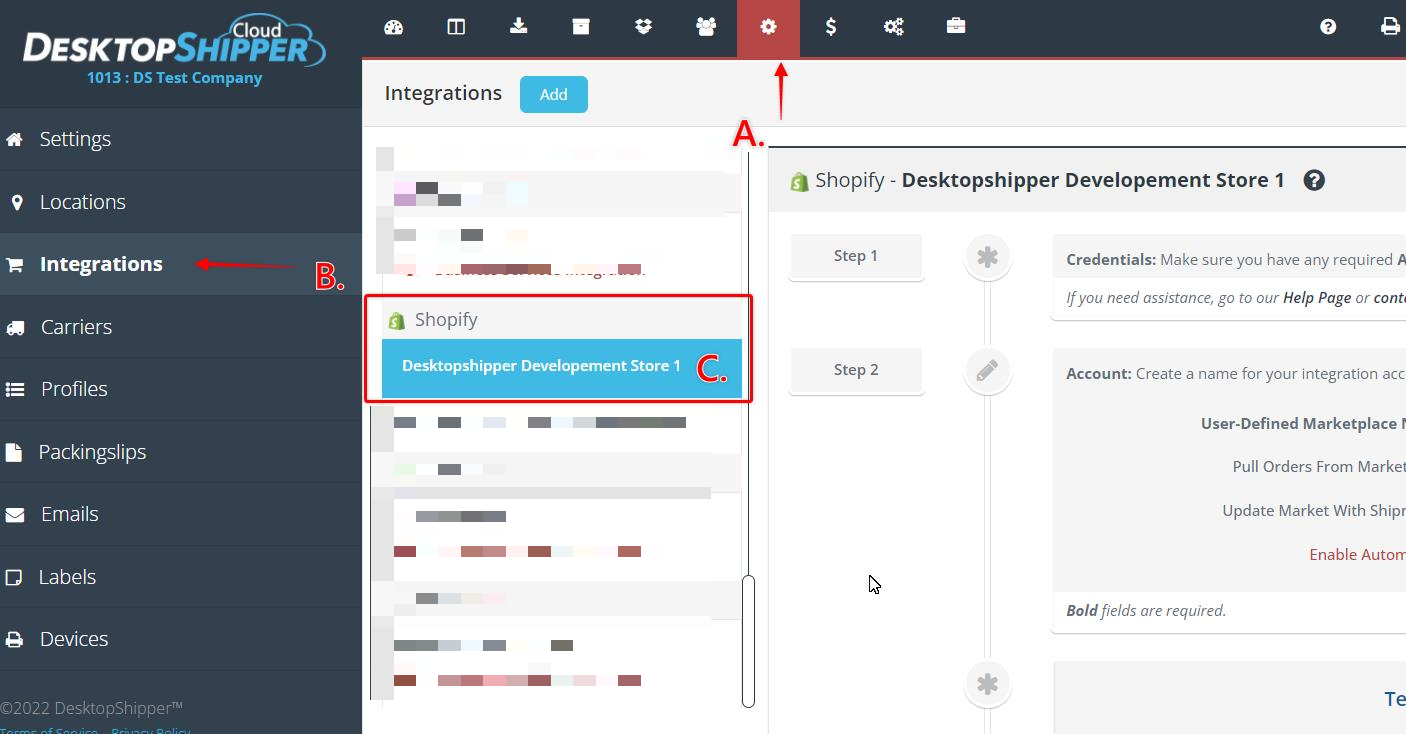
Step 2
Select the Field you want to Ignore OR mark as Drop Shipped
Once you are in the account you will scroll down to DropShip Settings.
You will then have three field options to select from.
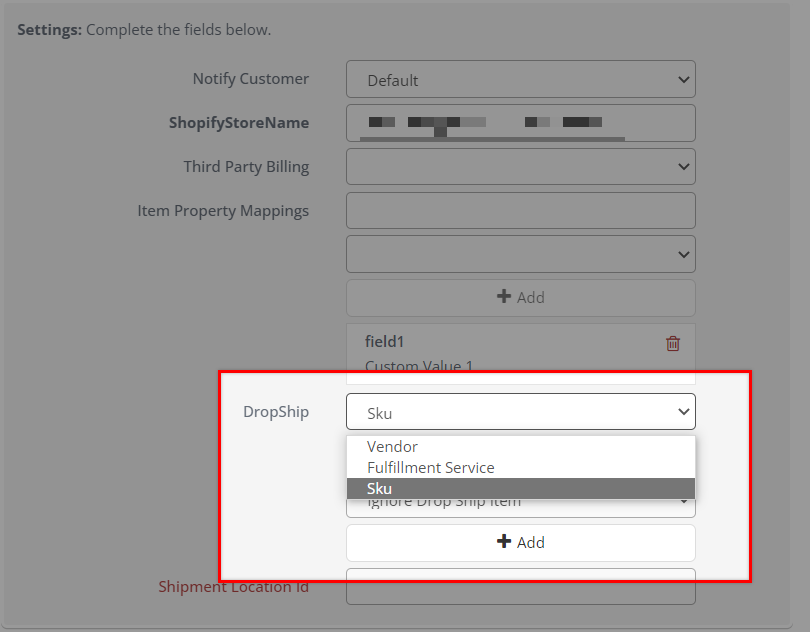
Step 3
Enter the SKU, Fulfillment Service, or Vendor Name
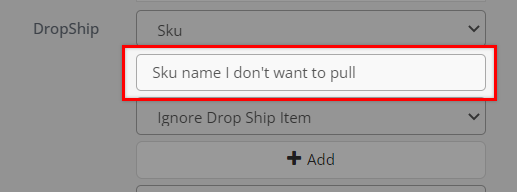
Step 4
Select the Action you want to be done to the field.
Ignore Drop Ship Item - This will prevent the item or order from coming into DesktopShipper
Mark as Drop Ship Item - This will still bring in the Item but prevent it from being Shipped with the rest of the order.
Mark as Drop Ship Order - This will prevent the whole order from being shipped in DesktopShipper but will still display the order in the OM.
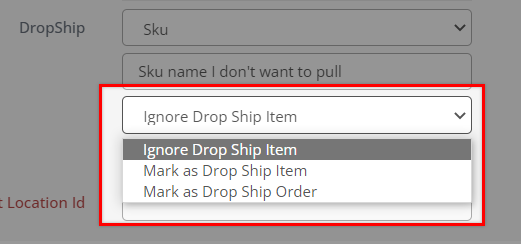
Step 5
Select +Add to add the mapping to the integration.
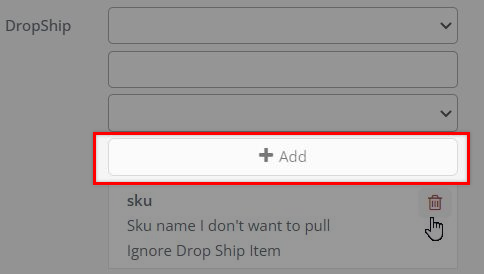
Step 6
Scroll up and Save the integration