- Documentation
- How to
- Shipping
Set Ship Date
This document provides an overview of the Ship Date feature in DesktopShipper.
Set Ship Date in Desktopshipper allows customers to generate labels that are to be shipped at a later date.
Why is Set Ship Date Useful?
Customers can increase throughput by generating labels early for outgoing shipments. For example, if a package needs to be shipped over a holiday and hours of production are irregular.
Ship dates can be set as far out as two weeks in DSX, and up to one week in DesktopShipper Cloud.
Setting an Order Ship Date in DSX
- Before pulling an order into DSX, click the calendar icon next to ship date to see the available dates for shipping. (Up to 2 weeks from the current date)
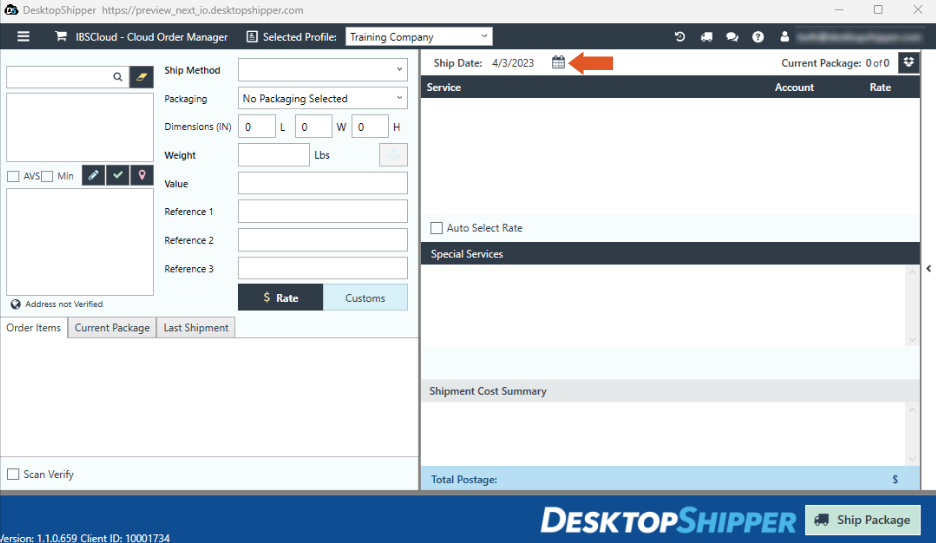
- Select the desired date on the expanded calendar.
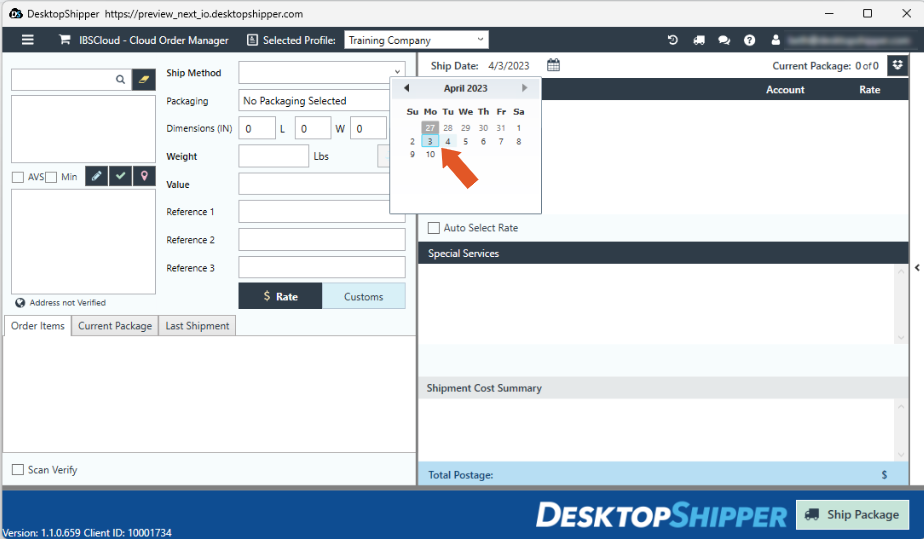
- After selecting the date, you can now pull in the order and ship it.
The label(s) will be valid for the date selected.
Setting an Order Ship Date in the Cloud
- Click into the order to be shipped at a later date to launch the order manager.
Underneath the profile dropdown in the order manager, is the Ship Date dropdown defaulted to "Today."
- Click the dropdown to select an alternative Ship Date (Up to 7 days from the current date).
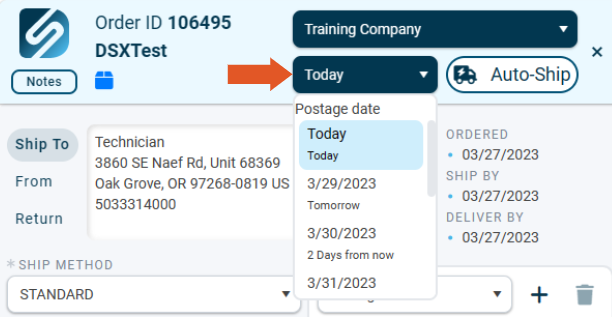
- After selecting the date, the order can now be shipped.
The label(s) will be valid for the date selected.
Viewing on Shipments Page and EOD
Note: Orders that are shipped using a future date can only be viewed on the Shipments page/ In the DSX History window if the date filter is set to "Any Date".
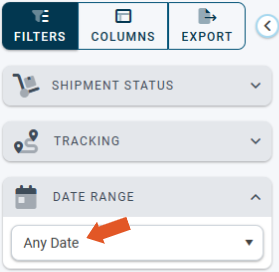
*Orders that are shipped with a future date using a carrier service that requires EOD to be performed (Such as OSM), may appear on the shipments page under the current date until the package is closed.
-3.png?width=688&height=172&name=DS%20NEW%20Logo%20(LinkedIn%20Banners)-3.png)
