- Documentation
- Supported Integrations
- Integrations
SellerActive
How to integrate with SellerActive:
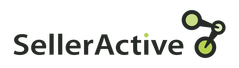
Integration Access Requirements
- SellerActive Seller ID
- SellerActive API Key
Definitions
User-Defined Marketplace Name: The name you give your new integration.
Pull Orders From Marketplace: Begin pulling down your orders from SellerActive into your DesktopShipper order manager.
Update Market With Shipments: Whenever you ship orders through DesktopShipper, the shipment information will be written back to SellerActive.
Get SellerActive Seller ID and API Key
1) Login to your SellerActive dashboard, and select Store Profile from the dropdown.
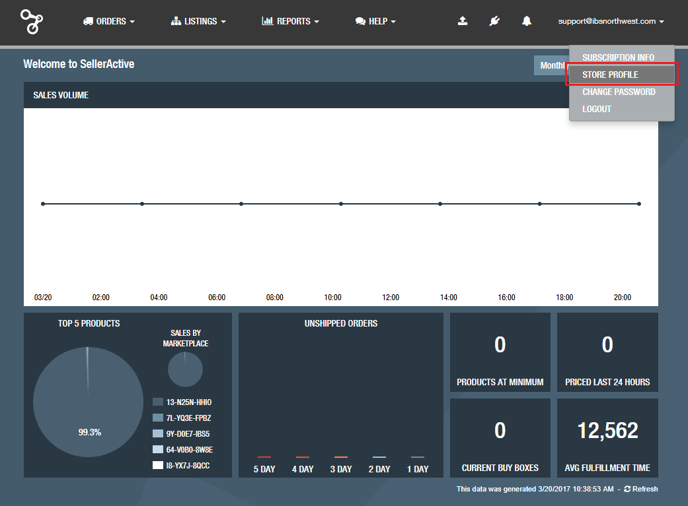
2) On the Store Profile page, you can view your Seller ID and API Key.
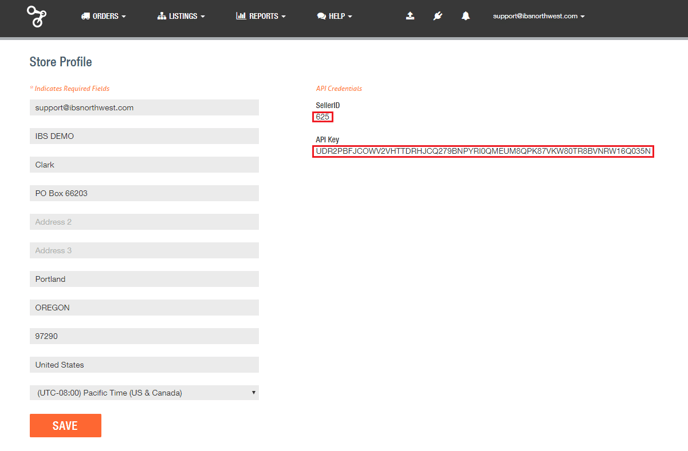
Add new Integration Instance
1) Login to your DS Cloud account
2) Go to Settings > Integrations and click Add.
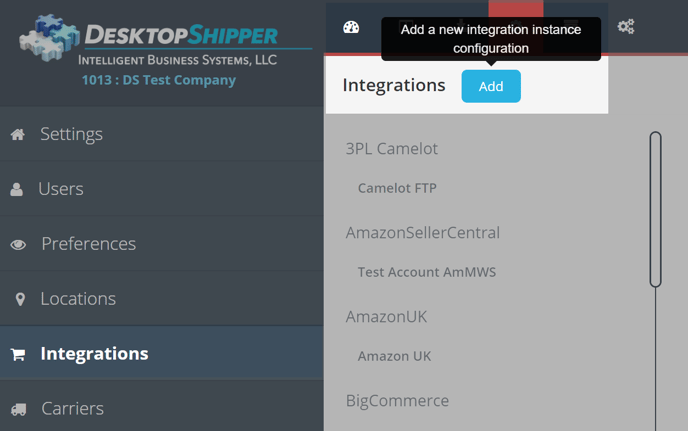
3) Select SellerActive from the "Add Integration" modal.
4) In the modal, give your new integration a name( User-Defined Marketplace Name).

5) Enter your Seller ID and API Key.
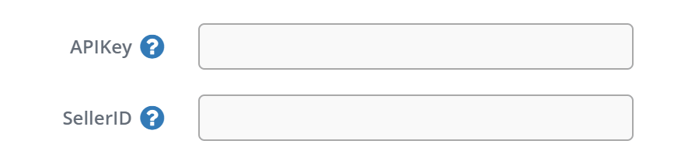
6) When you're finished, click Save
