- Documentation
- Supported Integrations
- Integrations
PulseCommerce
How to integrate with PulseCommerce:
Integration Access Requirements
- Store ID
- Transaction Key
Definitions
User-Defined Marketplace Name - The name you give your new integration, when you add an account on DesktopShipper.
Pull Orders From Marketplace: Begin pulling down your orders from Pulse Commerce into your DesktopShipper order manager.
Update Market With Shipments: Whenever you ship orders through DesktopShipper, the shipment information will be written back to Pulse Commerce.
Update Market With Shipments: Whenever you ship orders through DesktopShipper, the shipment information will be written back to Pulse Commerce.
Get Store ID and Transaction Key
Please contact Pulse Commerce to get your Store ID and Transaction Key.
Add new Integration Instance
1) Login to your DS Cloud account.
2) Go to Settings > Integrations and click Add.
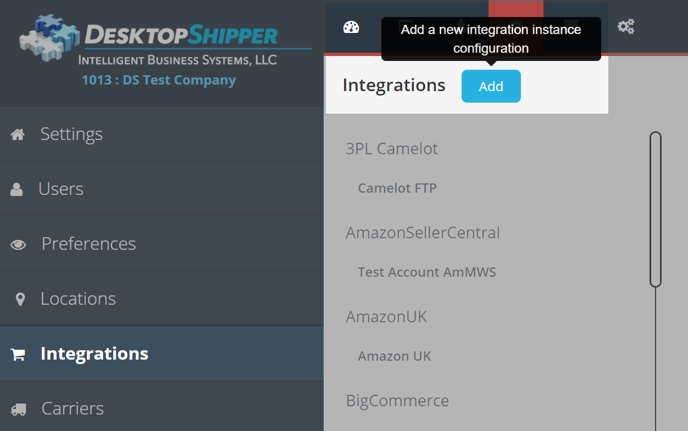
3) Select Pulse Commerce from the "Add Integration" modal.
4) In the modal, give your new integration a name(User-Defined Marketplace Name).
5) Enter the Store ID and Transaction Key that were provided by Pulse Commerce.
6) When you're finished, click Save.

