Adding additional shipping cost on Profiles on shipV2.desktopshipper.com
What are Profile Markups?
Profile "Additional Shipping Costs" also known as "Markups" allow you to add on or subtract charges/discounts to the shipping charge.
- Set the Markup Type to "Added Flat Fee" to enter a non-calculated fee to the final carrier charge.
- Set the Markup Type to "Added Percentage" to enter a percentage of the carrier charge that will be added to the final charge.
Why is the Markup feature of the Profile useful?
Companies who use markups/markdowns can use them to reconcile with their accounting department. Other examples may include promotional offers, handling fees, customized shipping instructions.
Here, we have added a flat fee of one dollar to the Profile.
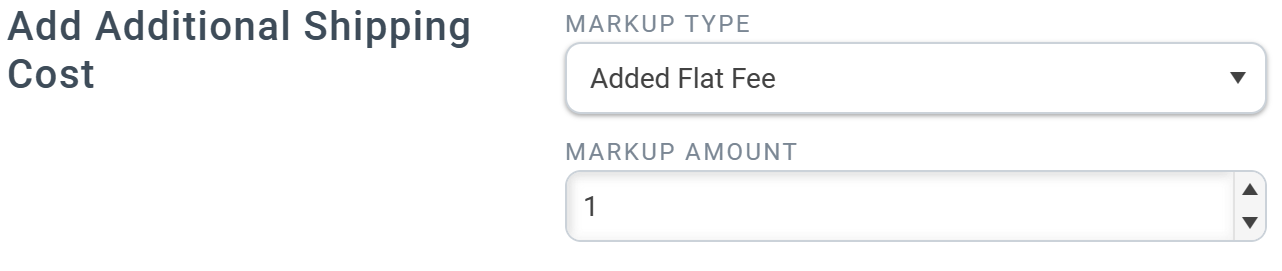
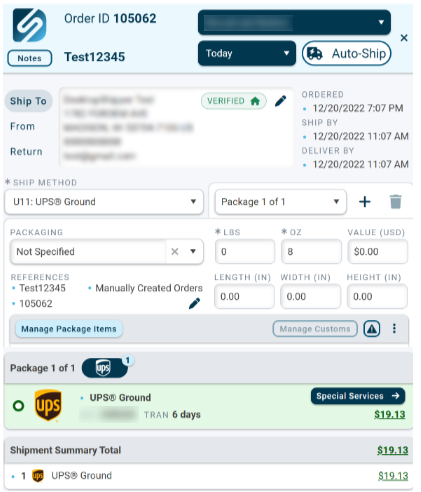
Note: Modifications to the carrier charge made by mark up/down settings will not appear in the rating window unless "Is reseller" is enabled in the advanced settings on the profile.
In order to view the markups in the rating window on the order, toggle to the right to enable "Is reseller" in the advanced settings on the profile.

If "Is Reseller" is not enabled, and the markups do not need to be viewed in the rating window, the markup can be viewed on order after it is shipped.
To view the flat rate that was added after shipping, filter for shipped orders on the Orders page. Then click "Apply Filters".
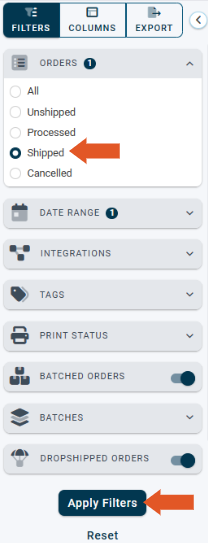
- Click on the small arrow next to the order you want to view to expand order details.
- Click on the "Packages" tab.
Here, you can see a dollar was added to the shipment charge.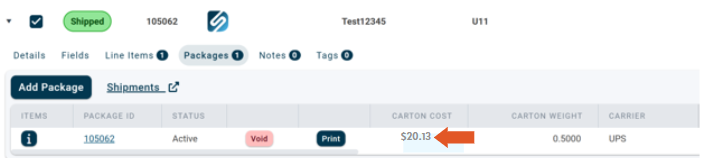
The Advanced Markup feature will allow additional options to be added to the markup.
- Click "Manage Advanced Markups" to open the Advanced Markup Mappings window.
- Click "Add New Markup" to create an additional markup or markdown rule.
To edit the fields in the new or existing Markup, click the edit pencil button ![]() .
.
Set the Markup Type, which can be one of the following options:
- Percentage of Amount Added
Adds % of your choice to the cost writeback. - Flat Amount Added
Adds a flat fee of your choice to the cost writeback. - Set Amount
Writes back a set cost regardless of ship cost. - Discounted percentage
Removes percentage of your choice in the ship cost that's written back. - Discounted Flat Amount Subtracted
Removes flat fee of your choice from ship cost that's written back.
Additional Advanced Markup/Markdown options
- Markup Value
Set a Markup/Markdown value which can either be a dollar amount or percentage amount. - Rate Type
Can either be Negotiated or Published rates. Mainly used for UPS or FedEx. - Carrier
Set which carrier you want to add the Markup/Markdown to. - Carrier Code
Carrier service code you want to add the Markup/Markdown to. - Carrier Account
Set which carrier account you want to add the Markup/Markdown to. - USPS Zone
Modify the USPS Zone setting if you want to apply the Markup to zones equal to, higher and/or lower than a specific postal zone. - Min Order Value
Markup will only be applied if the value of the order is more than (>) or more than and equal to (>=) a specific minimum weight.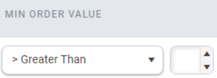
- Max Order Value
Markup will only be applied if the value of the order is less than (<) or less than and equal to (<=) a specific minimum weight.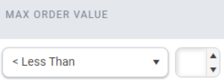
- Min Order Weight
Markup will only be applied if the value of the order is more than (>) or more than and equal to (>=) a specific minimum weight.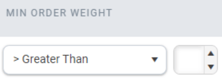
- Max Order Weight
Markup will only be applied if the value of the order is less than (<) or less than and equal to (<=) a specified maximum weight.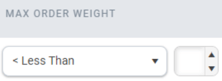
-3.png?width=688&height=172&name=DS%20NEW%20Logo%20(LinkedIn%20Banners)-3.png)
