This document provides an overview of shipping Dangerous Goods with Pitney Bowes Expedited.
What are Dangerous Goods?
Dangerous goods are materials or substances that have the potential to cause harm to people, property, or the environment if they are not handled or transported in a safe and appropriate manner.
Due to the potential danger posed by these materials, there are regulations in place to govern their handling, storage, and transportation. These regulations aim to minimize the risk of accidents and ensure that dangerous goods are managed safely and responsibly.
Pitney Bowes Expedited Services that Support Dangerous Goods
P01: USPS Ground Advantage < 1 LBS
P03: USPS Priority Mail
P43: USPS Ground Advantage > 1 LBS
Shipping Dangerous Goods with Pitney Bowes Expedited in DesktopShipper
Unlike with other special services, the Dangerous Goods Code cannot be removed from the three Pitney Bowes ship methods listed above.
If desired, the Dangerous Goods Code can be checked off to auto-apply.
- Navigate to Services settings.
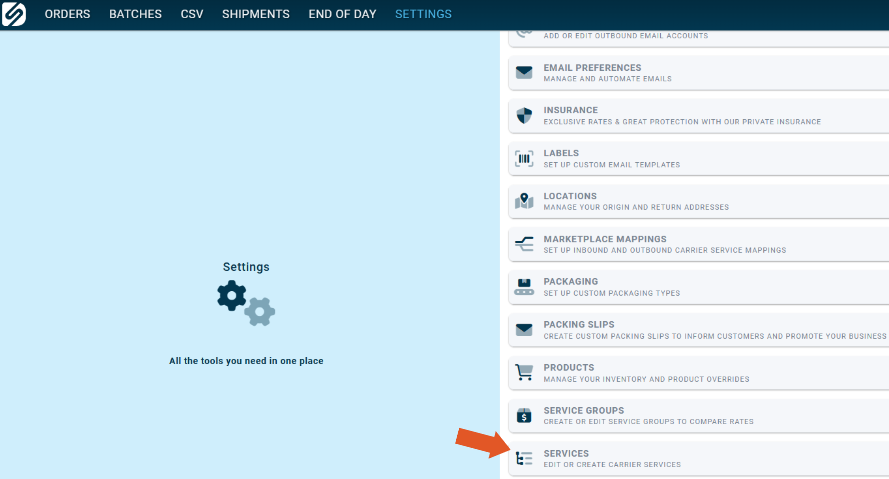
- Select a Pitney Bowes Expedited service that supports shipping dangerous goods from the left-hand side and check the small white box next to the Dangerous Goods Code to enable auto-apply.
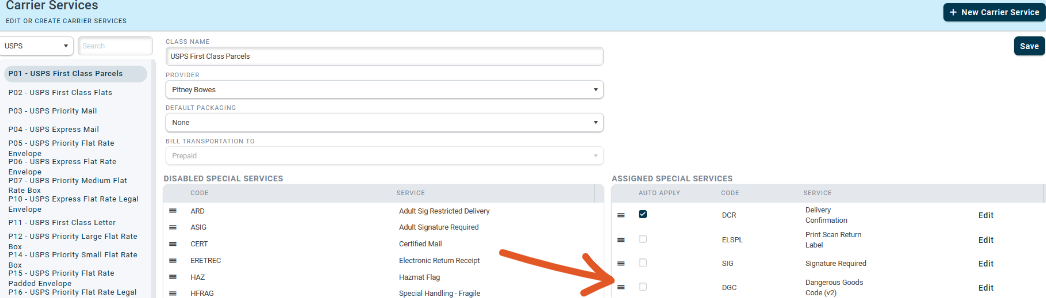
Checking off "Auto Apply" (If desired) will automatically apply the special service to the selected Pitney Bowes Ship Method upon rating.
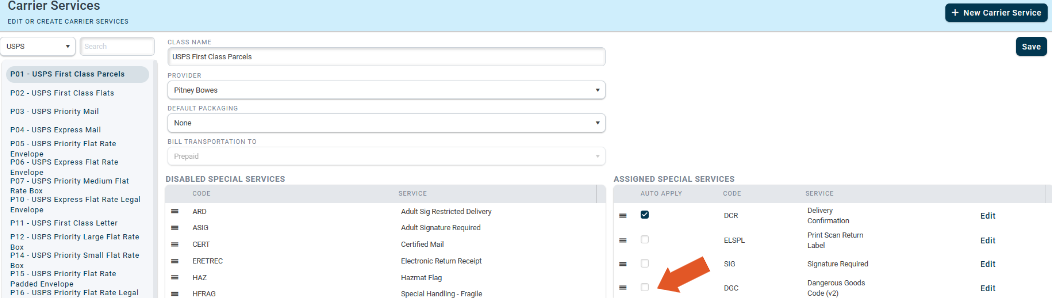
Click Save when finished.
If Dangerous Goods is not being auto applied to the ship method:
- Select an order from the grid to launch the order manager.
- Ensure the order is rated with a Pitney Bowes service and click "Special Services".

- Toggle to the right to enable the Dangerous Goods special service on the order.
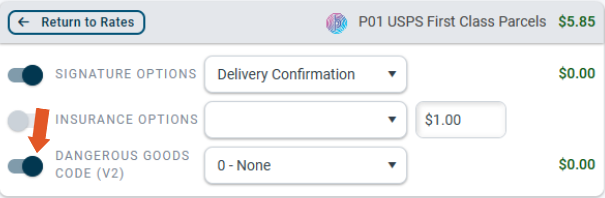
- Next, select the Dangerous Goods class for the items contained in the order.
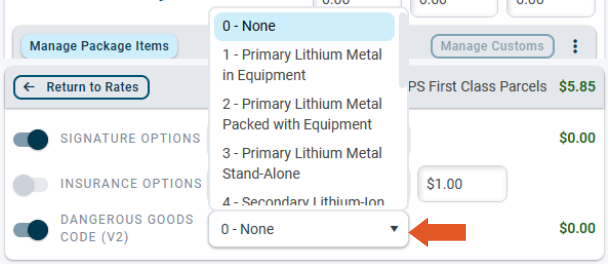
Important Note: If DGC is being applied to a PB service automatically, you will still need to select the DG classification on the order by hand, unless the product has had a dangerous goods classification set on the item in the product database. If needed, Support can provide more information.
To set a Dangerous Goods Classification on an item in the product database, navigate to "Products Settings".
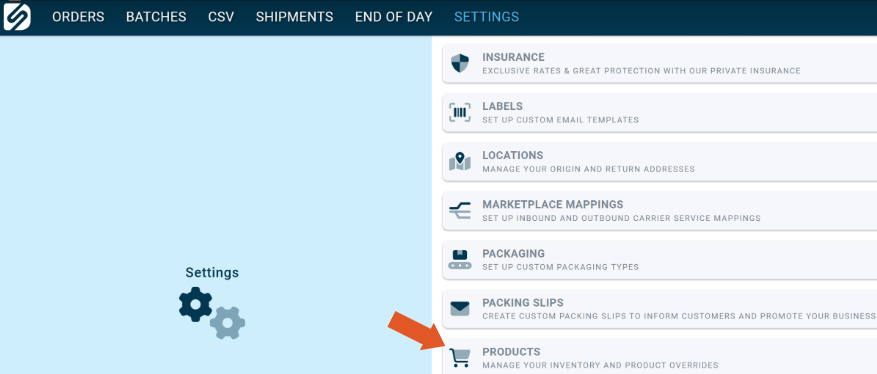
- Select the item sku from the left-hand side.
- Click "Edit".
- If already checked, un-check "Use Market Hazmat Code" on the right-hand side of the edit window. This will open up the drop down for "Hazmat Code".
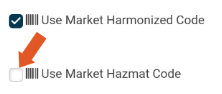
- Select a dangerous goods classification from the drop-down to be assigned to the product.
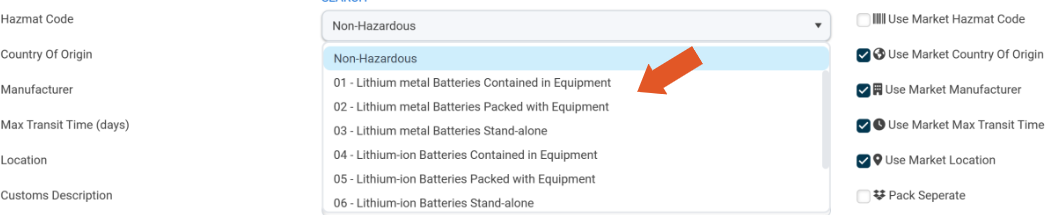
Available options are:
1- Primary Lithium Metal in Equipment
2- Primary Lithium Metal packed with Equipment
3- Primary Lithium Metal Stand-Alone
4- Secondary Lithium-Ion Contained in Equipment
5- Secondary Lithium-Ion Packed with Equipment
6- Secondary Lithium-Ion Standalone
7- Primary and Secondary Lithium
8- Other Regulated Materials (ORMD)
9- GND Lithium
Click Save in the upper right-hand corner of the edit window when finished.
Now, anytime an order with that item ships it will automate the shipment and you won't have to manually select which DG code to apply.
Friendly Note: If you are unsure of the class that should be used for the items on the order, we recommend reaching out to Pitney Bowes for confirmation. DesktopShipper does not assume responsibility for packages shipped with incorrect Dangerous Goods classification.
Pitney Bowes Expedited Dangerous Goods Labels
Dangerous Goods shipments must be labeled accordingly with the correct hazmat indicators.
Once the required markings and/or labels are identified, they can be purchased either in-person or online from various e-commerce marketplaces, industrial supply stores and/or HAZMAT shipping material suppliers.
Below is a link to the Pitney Bowes label hazmat requirements.
-3.png?width=688&height=172&name=DS%20NEW%20Logo%20(LinkedIn%20Banners)-3.png)
