shipV2.desktopshipper.com
Processing a Pitney Bowes Cross Border Return
Due to restrictions on Personally Identifiable Information (PII) DesktopShipper cannot allow PII to remain in the system longer than 30 days.
Orders older than 30 days will have the customer contact and address info stripped from the UI. This makes it so you cannot utilize the "reship" or "return order" buttons.
To create a return order for Pitney Bowes Cross border service, customers will need to create a manual order.
- Navigate to shipV2.desktopshipper.com.
- Navigate to the Orders page.
- Click the "Create Orders" button in the upper right-hand corner.
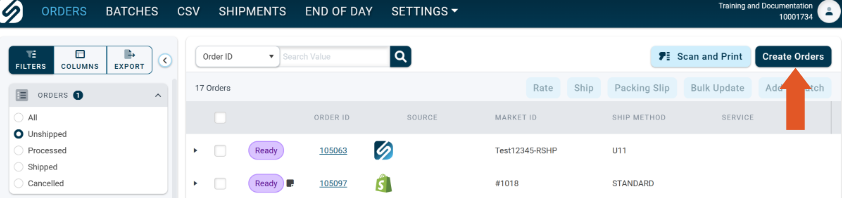
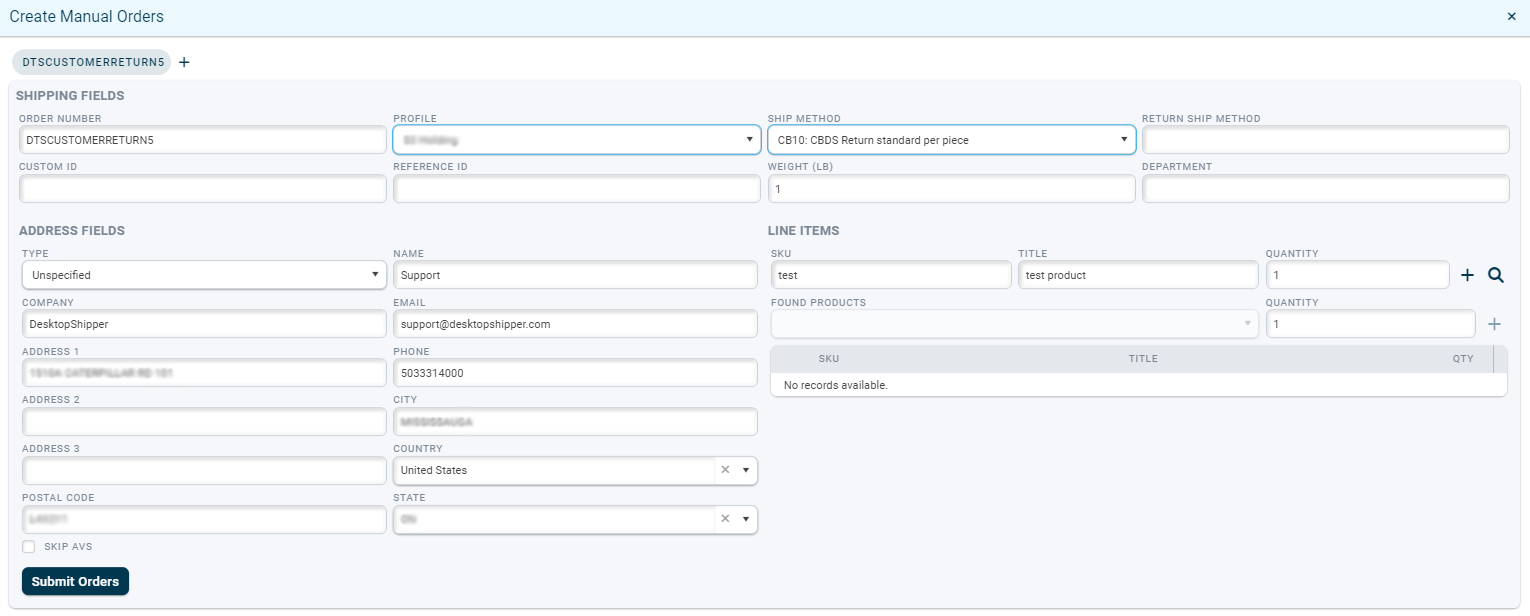
- Input the customer's Candian address.
- Choose the PB Cross Border return service CB10.
- Click the plus sign under line items to add an item to the order.
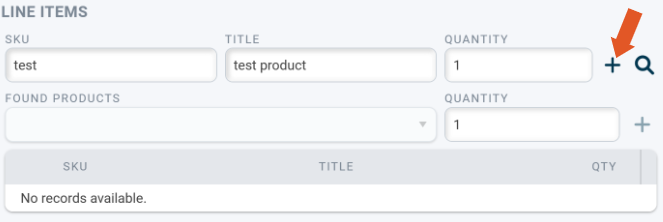
Note: A Line item is required to ship. You can enter one manually or enter a SKU and use the item lookup.
*Order Number, Profile, Ship Method, Weight, and Address are required to create the order successfully.
The order is now created and ready to be shipped.
- Click the ship button in the lower right-hand corner.
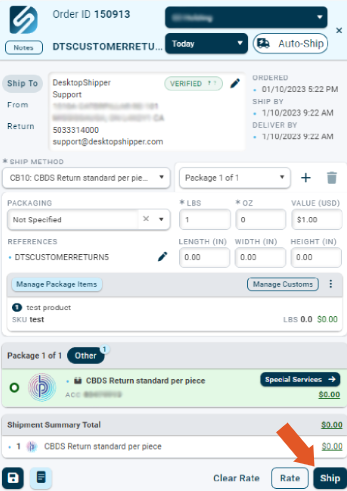
Example of PB Cross Border Return Label
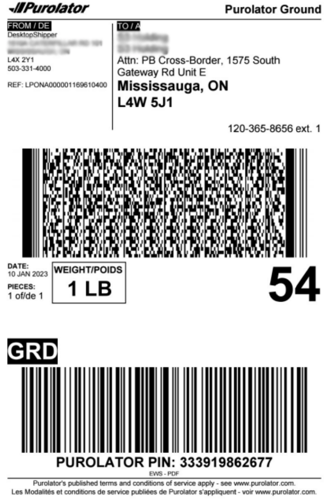
Upon printing the label(s) you will receive a set of return instructions.
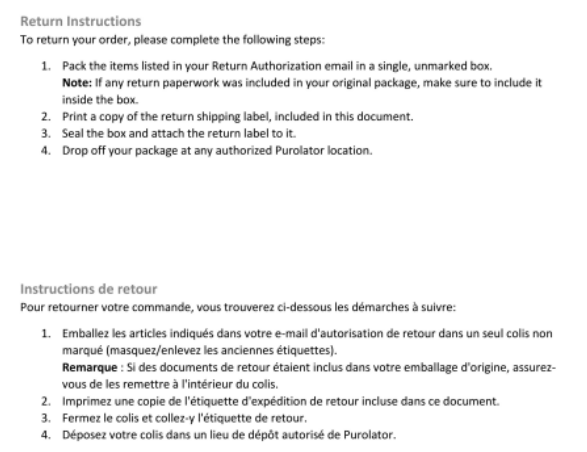
Pitney Bowes Cross Border Returns and HS Codes (Harmonzied Codes)
International orders require HS Codes (Harmonized Codes) on the items contained in the shipment. HS codes are used by customs authorities, importers, exporters, and other stakeholders to identify and classify goods for various purposes, such as customs duties, trade statistics, and regulatory requirements.
When a Pitney Bowes Cross Border return is processed, there is a specific code to be used indicating a return item, so that duties and taxes are not charged twice.
When the return service is used, "CB10: CBDS Return Standard Per Piece", the system will overwrite the HS Code on the order with the HS Code that has been set on the Pitney Bowes Cross Border account.
To view the HS Code that is set on the Pitney Bowes Cross Border account, navigate to "Carrier Accounts" settings.
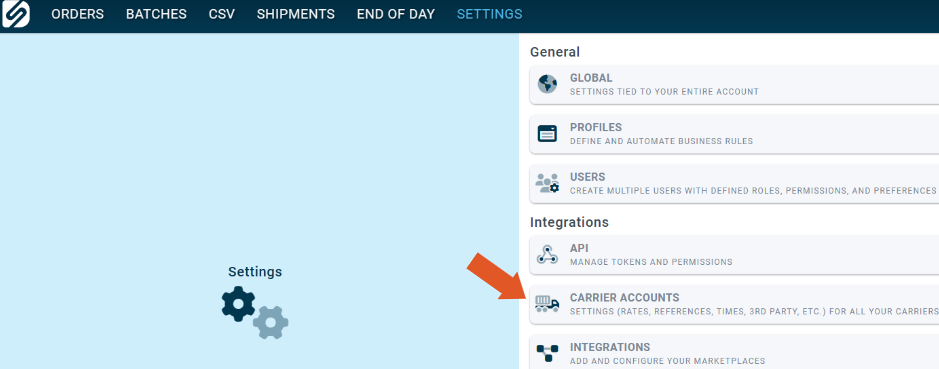
- Select Pitney Bowes from the left-hand side.
- Locate the Cross Border account info and click the edit pencil.
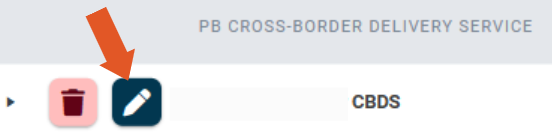
In the edit window, under the "CBD Returns" section, is the HS Code set on the account. This can be edited as needed.
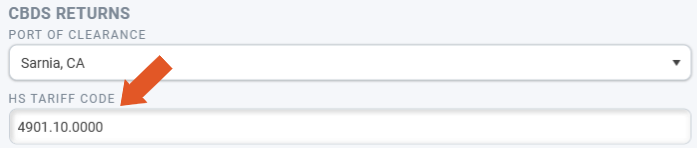
-3.png?width=688&height=172&name=DS%20NEW%20Logo%20(LinkedIn%20Banners)-3.png)
