- Documentation
- Profiles
Profile Setting - Override Profile References
This article will illustrate how to override the Profile Reference Settings with the information sent from a customer's API call in reference fields 1,2 and 3.
Hierarchy Note: If the customer has the reference defaults set on the profile and passed through the API fields to reference1, reference2, and reference3, the program will use the defaults regardless of what is sent with the API call, unless this setting is activated.
Step 1. Navigate to the Settings page.
Step 2. Select the Profiles page.
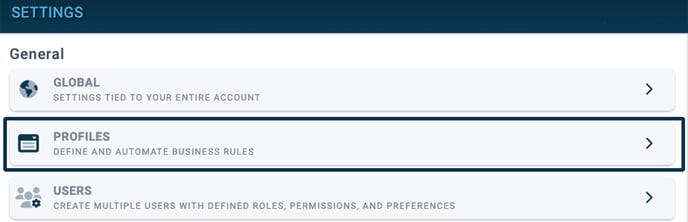
Step 3. Select the profile you wish to update.
Step 4. Expand the Advanced Options menu by clicking the arrow.
Step 5. Under Advanced Settings, toggle to the right, the option Override Profile Reference Mappings.
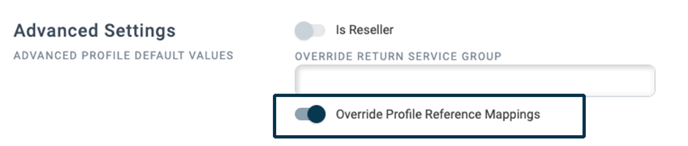
Step 6. Click Save.
Note: If the toggle is off and you have one default set but send others in the API, Desktopshipper will apply the references sent through the API if the default is set to no reference.
-3.png?width=688&height=172&name=DS%20NEW%20Logo%20(LinkedIn%20Banners)-3.png)
