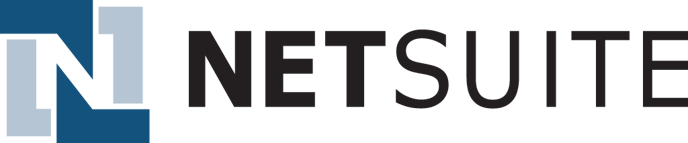- Documentation
- Supported Integrations
- Integrations
Netsuite
How to integrate with NetSuite
Integration Access Requirements
- Account ID
Definitions
Account ID - Also referred to as Account Number. Your unique NetSuite id that consists of a string of letters and/or numbers.
User-Defined Marketplace Name - The name you give your new integration, when you add an account on DesktopShipper.
Pull Orders From Marketplace: Begin pulling down your orders from NetSuite into your DesktopShipper order manager.
Update Market With Shipments: Whenever you ship orders through DesktopShipper, the shipment information will be written back to NetSuite.
Update Market With Shipments: Whenever you ship orders through DesktopShipper, the shipment information will be written back to NetSuite.
Get NetSuite Account ID
From NetSuite Manage Integrations page.
1) Login to your NetSuite account.
2) Go to the Setup menu > Integration > Manage Integrations.
3) Click Web Services Preferences. Your Account ID should be displayed for you.
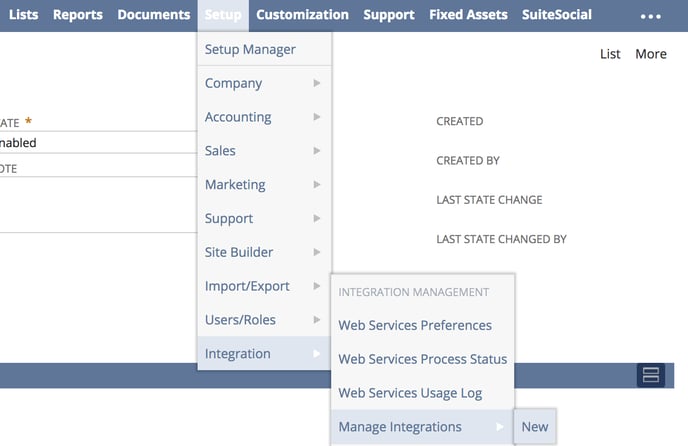
From NetSuite Company Information page.
1) Login to your NetSuite account.
2) Go to the Setup menu > Company > Company Information.
3) Your Account ID should be in the bottom right section of the page.
Add new Integration Instance
1) Login to your DS Cloud account.
2) Go to Settings > Integrations and click Add.
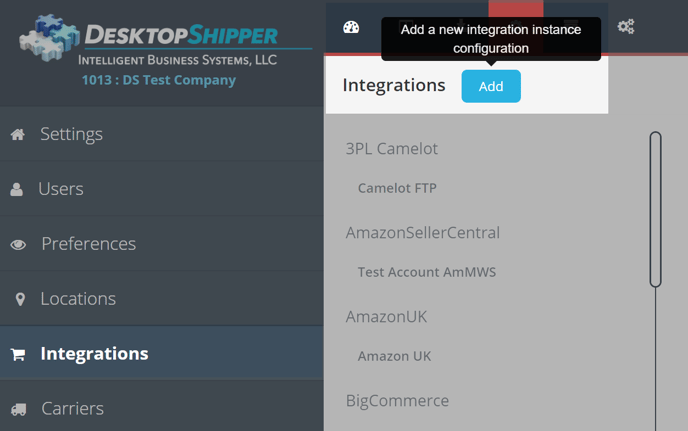
3) Select NetSuite from the "Add Integration" modal.
4) In the modal, give your new integration a name(User-Defined Marketplace Name).
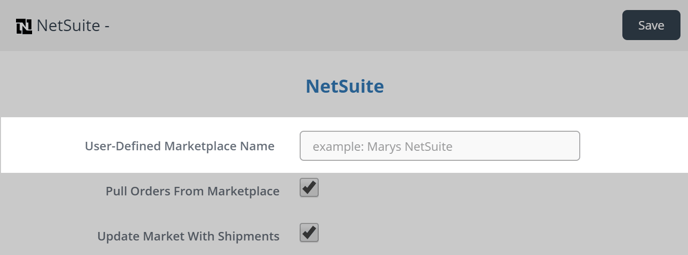
5) Enter your NetSuite Account ID.

6) When you're finished, click Save.