- Documentation
- How to
- Manually Create Shipments
How to Create Manual Orders in Cloud
Manual orders allow you to create orders in DesktopShipper. This is a process that is useful for one-off orders. Manual orders also can be used to create sales quotes. If you routinely make several manual orders, see our CSV imports guide.
1. In DesktopShipper Cloud navigate to the orders tab.
2. Click on +Order.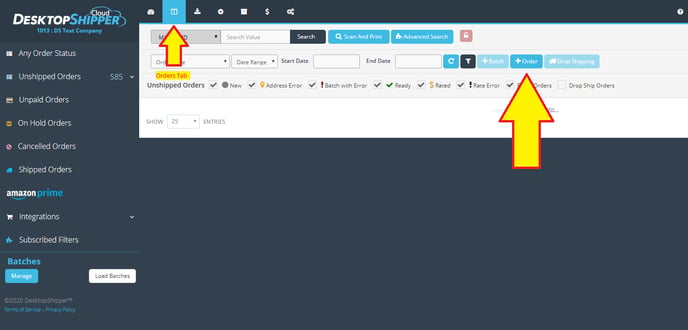
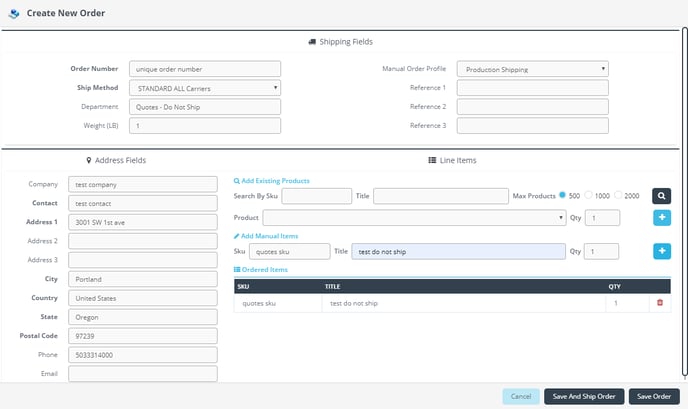
3. New orders require an Order Number. This number must be a (new/unique) number in DesktopShipper or it will not generate the order. For customer service, I suggest using the customer service rep's name in the order number.
4. Select a shipping method.
5. Assign an order weight and enter the ship-to address.
6. At least 1 SKU must be assigned to the shipment. You can search for your individual products or create a manual item.
7. Click Save and Ship Order to pull up the 1:1 shipping interface. This will show package details and available ship methods.
8. From here you can either ship the order or closeout if you only need a quote.
Finding my order: The easiest way to find (and/or) edit the previously created order is to navigate to the orders tab. Here you can use the sidebar to select the Integrations and click into Manually Created Orders. You can also search for your manual order by the order number that you created (this saves to Market ID). The Edit pencil can be used to change the weight, ship method, and address so you can create new quotes with the same order.
