Orders Page ShipV2
What are Filters in Desktopshipper?
Filters allow customers to narrow a search for specific orders, to allow for easy viewing.
Why are Filters useful?
Filters are useful for a variety of needs. For example, if customers want to view orders within a specific date range, or orders that came from the same host system.
Filtering on the Orders Page

Orders - allows you to filter the grid based on the current status of the orders.

Applying a selection here will only show orders on the grid that belong to that status group.
*For example, you can choose to view only your unshipped orders.
Status - Orders can be filtered by their statuses.
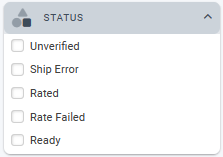
Date Range - allows you to filter by date type and date range.


Integrations - allows you to filter orders by the marketplace they were imported from.

Select an integration to view orders that were imported from that integration only.
Additionally, you can view orders that were imported from all integrations of the same order management system (OMS), or you can view orders that have been imported from a single integration account only.
Example: By clicking the expansion arrow next to Big Commerce, we can select the "DS BigCommerce" integration only.

Tags - allows you to filter tags that have been applied to group orders together, and orders can be filtered using the applied tags.

Print Status - allows you to filter for orders that have already had labels and/or packing slips printed.

Enabling the Batched Orders filter allows you to view orders contained in a specific batch.
When enabled, a drop-down appears that lists all the available batches within the current filter conditions. Selecting one of the listed batches will call up all the orders in the single batch onto the orders grid.

Lastly, you can enable the DropShipped Orders filter to view orders that have been processed using drop shipping.
![]()
After selecting a filter or filters, click "Apply Filters" to display the orders correlated to the selected filters on the grid.

Clicking "Reset" will turn any selected filters off.

-3.png?width=688&height=172&name=DS%20NEW%20Logo%20(LinkedIn%20Banners)-3.png)
