This document provides an overview on using FedEx One Rate in DesktopShipper.
What is FedEx One Rate?
FedEx One Rate is a discounted flat rate pricing based on the FedEx Two Day and Overnight express services. One Rate is not a separate service, it is a pricing structure linked to the Express services.
Why is FedEx One Rate Useful?
Pricing is flat rate; it does not vary by order weight and is not account specific although it does vary by destination zone.
FedEx Services that support One Rate
F01: FedEx Priority Overnight
F06: FedEx Standard Overnight
F11: FedEx 2Day
F16: FedEx 2Day A.M.
F20: FedEx First Overnight
F30: FedEx Express Saver
Using FedEx One Rate with DesktopShipper
Rates are obtained from the FedEx API.
Labels are obtained from the FedEx API.
There are no specific carrier codes in DesktopShipper for FedEx One Rate.
Note: Custom ship methods must be created and assigned a FedEx One Rate tier in order for the One Rate pricing to be returned in the rate call. A DesktopShipper support technician can assist in creating the necessary One Rate ship methods if needed.
FedEx One Rate Packaging
Previously, FedEx One Rate services required the use of FedEx designated packaging with an assigned indicator (Small, Med, Large, XLarge, Tube, Pak, Envelope) in order to return rates.
Now, you are able to use personal packaging for shipping with One Rate in addition to the FedEx designated packaging options.
Creating A One Rate Ship Method
There are two ways to create a FedEx One Rate ship method in DesktopShipper.
Option 1:
- Navigate to "Services" settings.
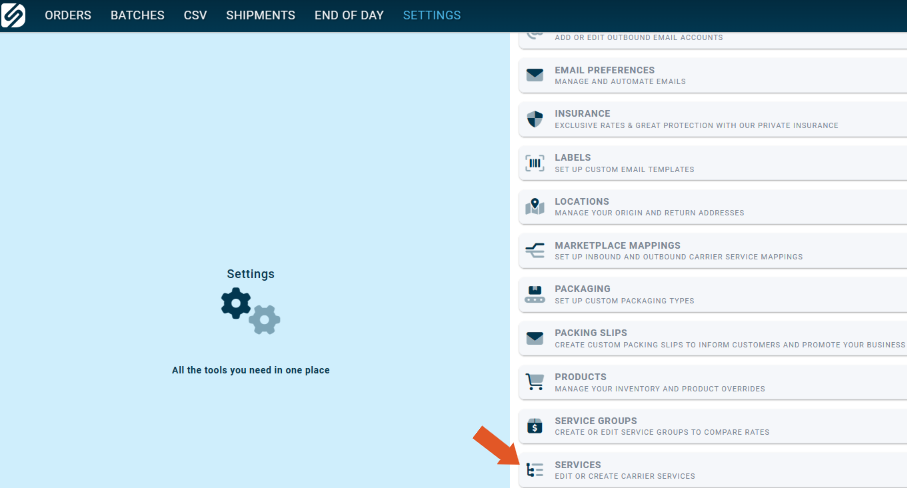
- Click "+ New Carrier Service".
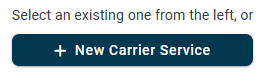
The "Create Carrier Service" window will open.
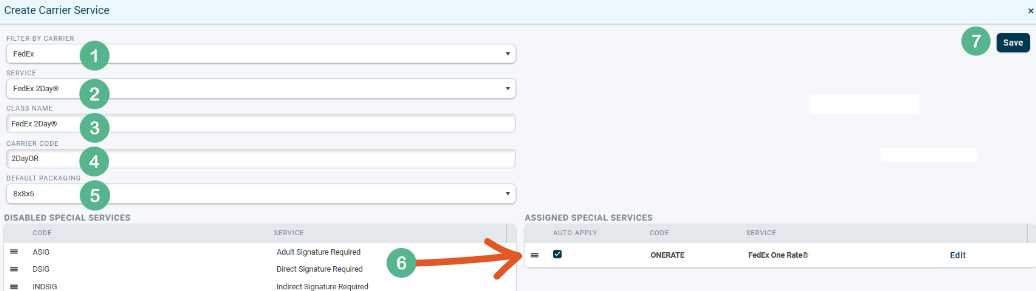
1. Select FedEx from the dropdown.
2. Select the 2Day or Overnight service you're assigning One Rate to.
3. The class name will auto-fill.
4. Give the ship method a unique name that will appear as the carrier code. It is recommended that the name includes an indicator of One Rate to make it easier to differentiate from other FedEx ship methods. Example: 2DayOR
5. Select the desired packaging to be correlated with the ship method. In this case we are using a custom package from the product database.
If customers choose to assign their own packaging to the ship method, One Rate must be checked off to auto-apply. If auto apply is not auto enabled, the customer may not receive the correct rates.
6. Click the hamburger icon next to "FedEx One Rate" under "Disabled Special Services" and drag it over to "Assigned Special Services". Enable "Auto-Apply".
7. Save when finished.
The ship method is now ready for use.
Option 2.
- Navigate to "Services" settings.
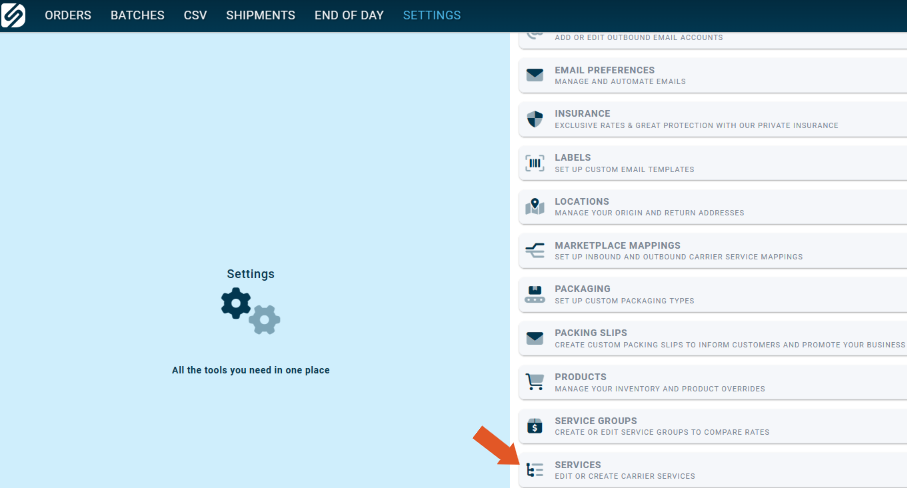
- Click "+ New Carrier Service".
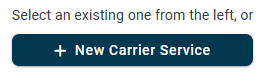
The "Create Carrier Service" window will open.
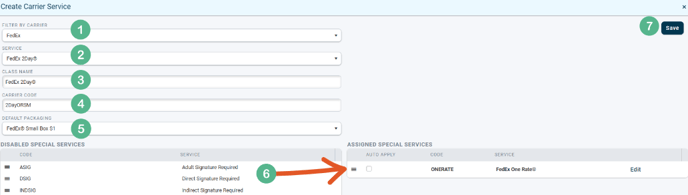
1. Select FedEx from the dropdown.
2. Select the 2Day or Overnight service you're assigning One Rate to.
3. The class name will auto-fill.
4. For this method, it is recommended that the carrier code indicate One Rate and the size of the packaging to be assigned. Example: 2DayORSM
5. Select the desired packaging to be correlated with the ship method. In this case we are using a FedEx designated box.
6. Click the hamburger icon next to "FedEx One Rate" under "Disabled Special Services" and drag it over to "Assigned Special Services". Enable "Auto-Apply" if desired.
7. Save when finished.
The ship method is now ready for use.
Note: Rates are determined by the total cubic inches of the package. If you are unsure which One Rate service to use for the package size, see the following link: FedEx One Rate Packaging
Total cubic inches are calculated by multiplying the dimensions of the package: LxWxH.
Always round to the nearest whole inch to determine the most accurate rate.
-3.png?width=688&height=172&name=DS%20NEW%20Logo%20(LinkedIn%20Banners)-3.png)
