This document provides an overview on processing returns using DHL eCommerce.
DHL Return Labels can be generated by customers who utilize DHL's API. Return labels are needed when clients need a refund and want to send the purchased product back.
DHL Return Services:
D22: SmartMail Parcel Return Light
D24: SmartMail Parcel Return Plus
D26: SmartMail Parcel Return Ground
Creating a Return Order
On the Orders grid, select a shipped order to create a return label for.
- Expand the order using the small arrow.
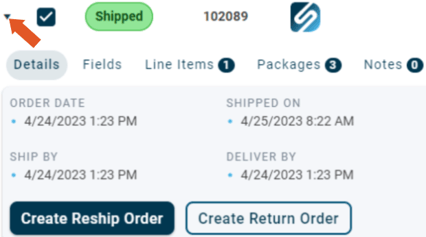
Click "Create Reship Order".
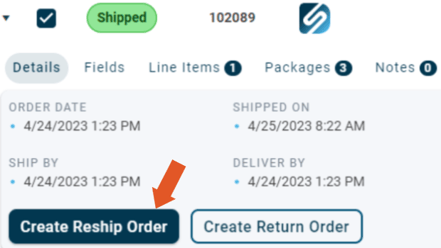
Note: When using a carrier return service to generate a return label, do not select "Create Return Order." Carrier return services will automatically swap the return and destination addresses on the label. The return order feature will also swap addresses, therefore, using both the return order feature and a carrier return service will undo the address swap, as the address swap will occur twice.
- Select D22, D24, or D26 as the ship method based on service and weight requirements.
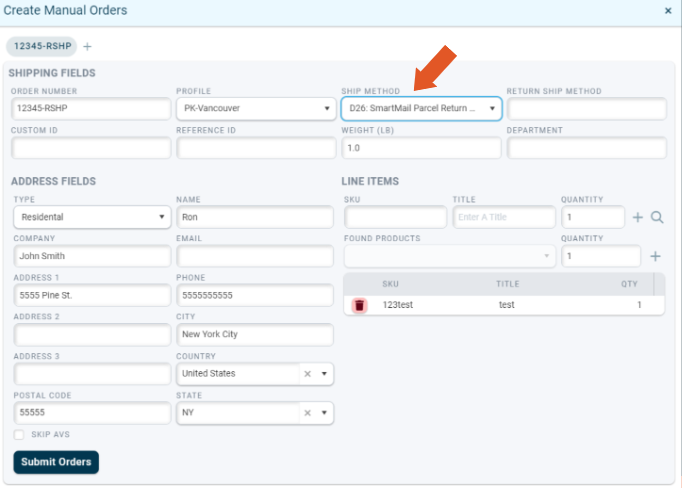
- Click "Submit Orders" when required order field are filled in.
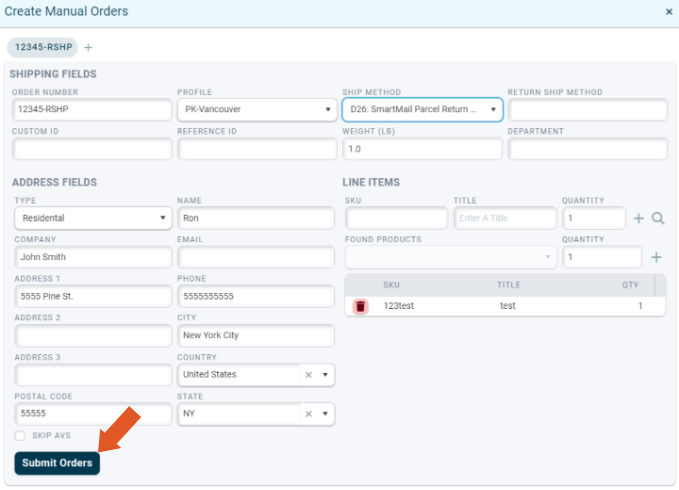
DesktopShipper will create a new order with the DHL return service selected as the ship method.
The order will have the same Market ID as the original shipped order but with a "-RSHP" added to the end.

From here, proceed with the normal shipping process for the created order.
Click "Ship" to generate the return label.
Note: DHL uses a USPS service for their return service. You will be provided with a USPS label.
Example Label:
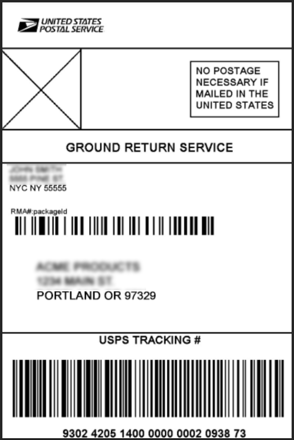
Automating DHL Return Labels
DesktopShipper has the ability to automatically print DHL return labels at the time of shipping.
Note: Automating DHL return labels is only supported by D22: SmartMail Parcel Return Light. Additionally, a Return Inbound Mapping will need to be established.
To enable this feature, navigate to Profile Settings.
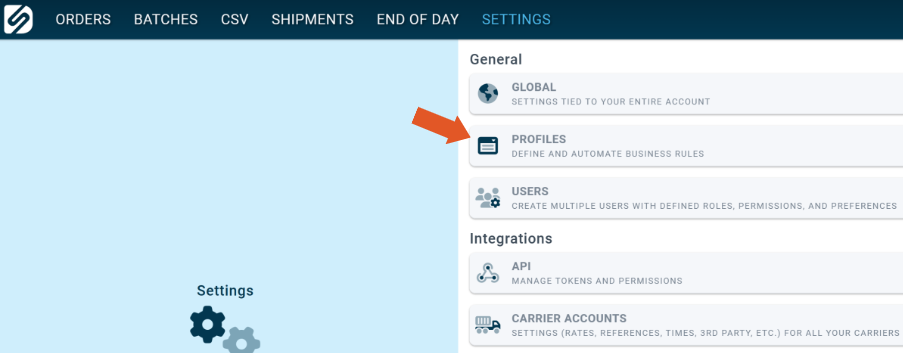
- Select the profile being used to ship DHL orders from the left-hand side.
- First, ensure that "Can Return" is enabled on the DHL eCommerce account.
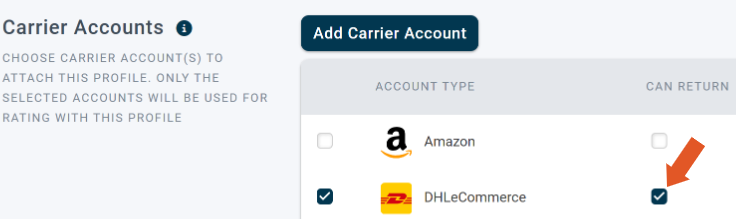
- Next, scroll down and click on "Advanced Options".
- In "Overrride Return Service Group" enter a custom value. This value will attach to all orders on the profile.
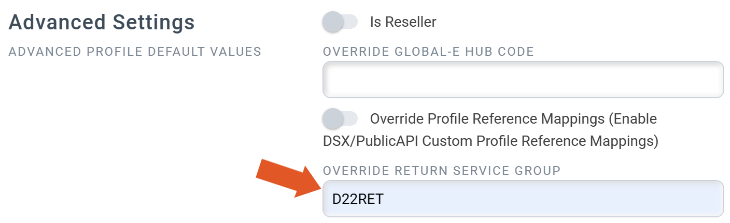
- Next, navigate to Marketplace Mappings and select the integration from the left-hand side.
- Select Inbound Return Service.
- The Market Return Method is the method you set on the profile to attach to orders, the return method is the type of return label you want to populate.
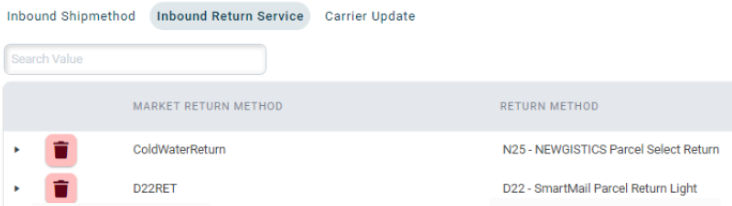
-3.png?width=688&height=172&name=DS%20NEW%20Logo%20(LinkedIn%20Banners)-3.png)
