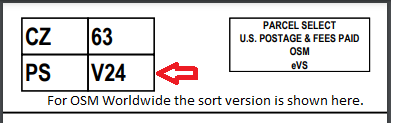This article describes the process required for updating the OSM sort table for the DesktopShipper Cloud solution.
Purpose
Requirements
- Email from OSM Worldwide announcing the new version update and its effective date. This email will have the sort file as an attachment. Example: "OSM 5 DIGIT ZIP SORT CODE LIST V## L1.xlxs"
- Microsoft Excel and Notepad++
- FileZilla and credentials to the "IBS FTP Server" site
- Host: data.desktopshipper.com
- Port: 21
- User: DHL
- Pw: DHL$upp0rt
Step by Step
Step 1: Preparation
When the notification email is received from OSM, create a ticket in Hubspot with the linked email. Attach the incoming sort file to the ticket.
"OSM Worldwide - Sort Code Update V## Effective Date"
Step 2 - Team notification
Post an announcement for the upcoming sort code revision to the internal "solutions-engineers" team chat. Include the carrier, new sort code version #, the effective date, and date the new file will be posted internally.
Step 3 - File preparation
Open the "OSM 5 DIGIT ZIP SORT CODE LIST V## L1.xlxs" file in Excel
"Save As" the file as .csv
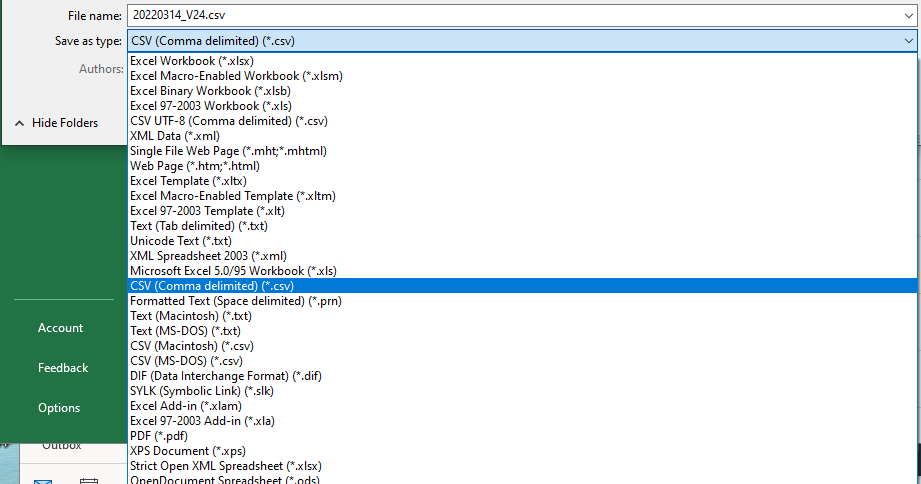
-
- Format: YYYYMMDD_V00.csv
-
Ex: 20190715_V15.csv
-
Open the .csv file in Notepad ++. Ensure that the leading zeros are still present on the zip codes.
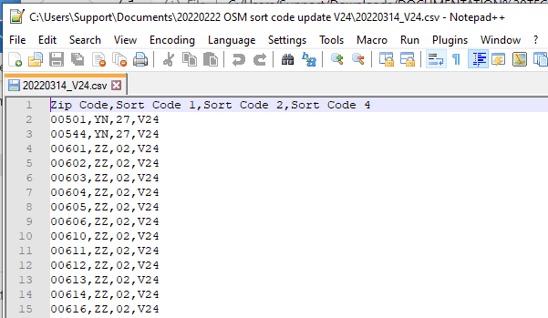
- Use FileZilla to open the data.desktopshipper.com site. Login if needed.
- Locate the OSMSORTS folder (NOTE: NOT the OSMSORT folder). This folder will have two subfolders, TEST and PROD.
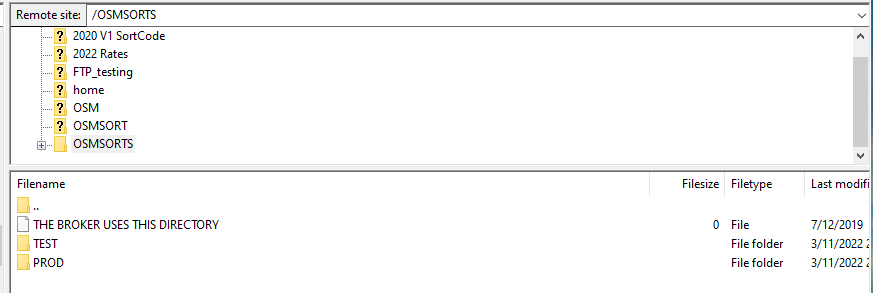
- Transfer the sort file .csv from your local PC to both the TEST and PROD folders
- Confirm that the file now resides in both subfolders. You should see previous version files as well.
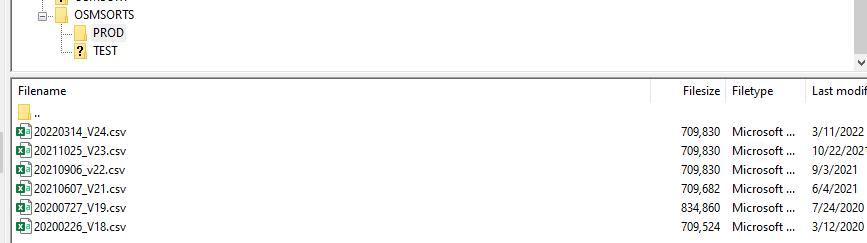
- Close out FileZilla
Step 5: Notification
The worker process that will implement the sort version update runs once daily.
IMPORTANT: The Solutions Team has the responsibility to make sure that the worker process runs to implement the version update. The technician must notify the Solutions Team when the update from OSM is received and when the sort file has been uploaded to the FTP site. Post this information to the "solutions-engineers" team chat in Slack and get an acknowledgement from the team.
CONFIRMATION:
On the implementation date for the sort version update, examine a shipped OSM label and confirm that the sort version box is printing with the latest version. Confirm this on both Portal and Ship accounts.