- Documentation
- Supported Integrations
- Integrations
CartRover
How to Integrate CartRover:

Integration Access Requirements
- API User
- API Key
Definitions
API User - API Username for DesktopShipper provided by CartRover
API Key - API password for DesktopShipper provided by CartRover
User-Defined Marketplace Name - The name you give your new integration, when you add an account on DesktopShipper.
Pull Orders From Marketplace: Begin pulling down your orders from CartRover into your DesktopShipper order manager.
Update Market With Shipments: Whenever you ship orders through DesktopShipper, the shipment information will be written back to CartRover.
Get API Information
1) Login to your CartRover account.
2) Go to the WMS Setup tab on the left.
3) Select DesktopShipper from the Select WMS dropdown.
4) Click Test WMS Connection to display your API Username and Password.
5) Click Save.
Note: To view your API information again, you can go to the Merchant tab on the left and click Merchant API Keys.
Add new Integration Instance
1) Login to your DS Cloud account.
2) Go to Settings > Integrations and click Add.
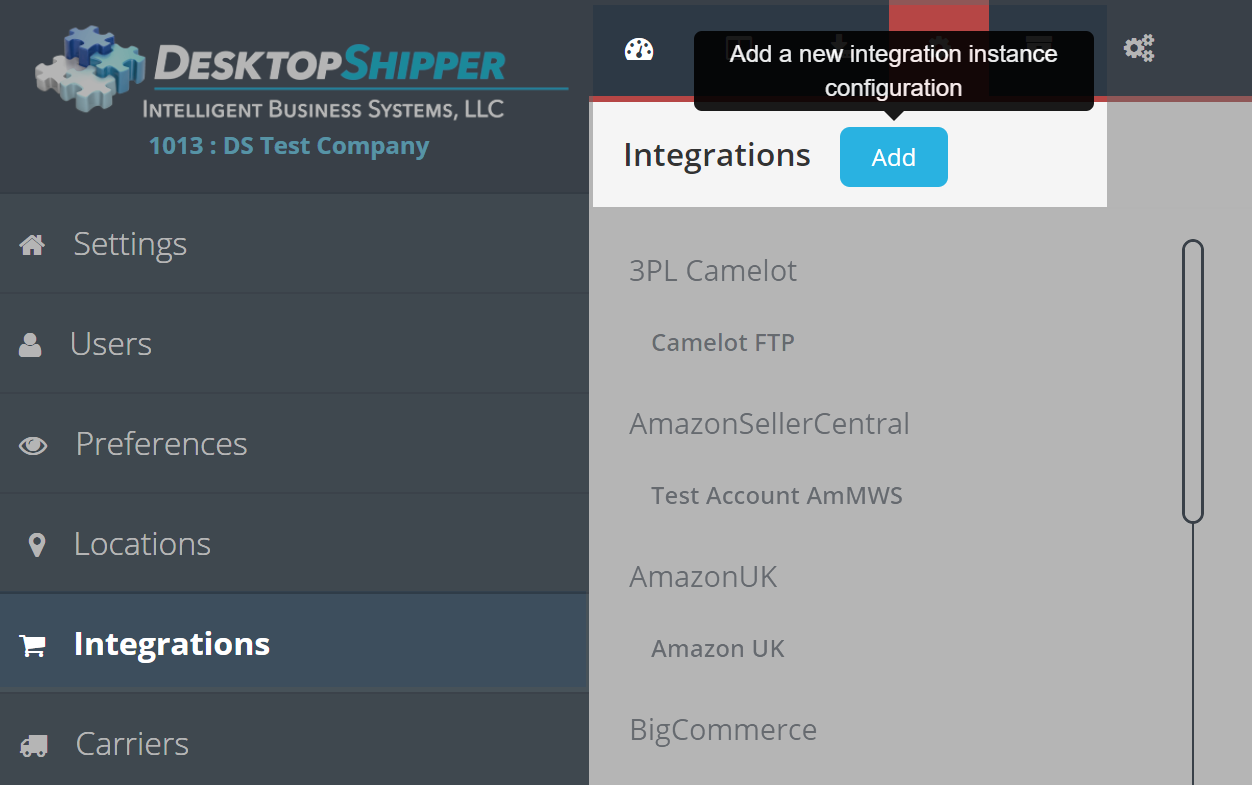
3) Select CartRover from the "Add Integration" modal.
4) In the modal, give your new integration a name (User-Defined Marketplace Name).

5) Enter the API User and API Key from your CartRover account.

6) When you're finished, click Save.
