- Documentation
- Batch Shipping
- Ship V2
Bulk Updating Batch Orders
shipV2.desktopshipper.com
Bulk Updating Batched Orders
To make changes to all orders within a batch at once, you can use the Bulk Update tool.
Example: All orders within a batch need to have the same weight.
- Select a single or multiple orders on the Orders grid.
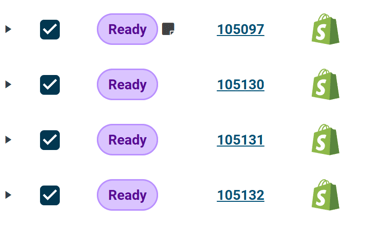
- Click on the Bulk Update tool in the upper right-hand corner.
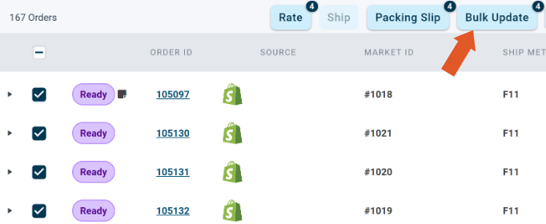
The Bulk Update window opens. Here you can change the information of your choosing for all selected orders.
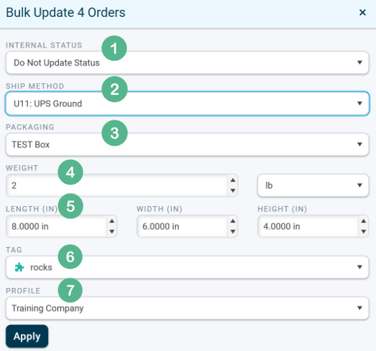
1. Change the internal status of the order. New, Shipped, Hold, Pending, or Cancelled.
Note: Manual changes to order statuses only update the status in DesktopShipper. Manual changes do not write back to the integration. If order status is updated manually in DeskopShipper, it will need to be changed manually within the integration.
2. Set the ship method to be used for shipping all selected orders.
3. Set the default packaging to be used for all selected orders.
4. Set the weight for all selected orders. Additionally, you can update the weight in pounds, ounces, or kilograms.
5. Update dimensions for all selected orders. Length, width, height.
6. Apply a tag to all selected orders.
7. Set or change the default profile for all selected orders. Update dimensions for all selected orders. Length, width, height.
Click "Apply" when finished to set the Bulk Update.
-3.png?width=688&height=172&name=DS%20NEW%20Logo%20(LinkedIn%20Banners)-3.png)
