- Documentation
- Settings
Automatic Third Party Billing Set Up
This document provides instructions on how to set up Automatic Third Party Billing in DesktopShipper.
Setting Up Automatic Third Party Billing
In DesktopShipper in the web browser, navigate to Settings.

- Select Third Party Billing.
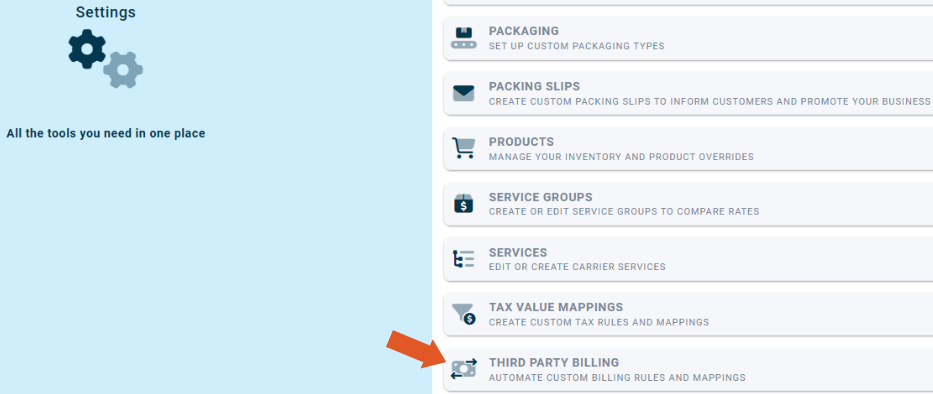
- Select an integration from the left-hand side.
- Click "+ New Mapping".
Enter the required information to establish a Third Party Billing mapping.

1. The integration data field you will be mapping from. Options are: Secondary Market, From Email, From Name, From Company, Department, Ship Method.
2. The shipper's carrier account.
3. The value from the integration data field you will be mapping to.
4. The carrier account that the shipment will be billed to if the value is matched in the order data.
5. The billing type that will be used. Options are: Prepaid, Recipient, Collect, or Third-Party.
6. The carrier account to be used for duties and taxes.
7. The billing type that will be used for duties and taxes. Options are: Sender, Third-Party, Recipient.
Multiple mappings can be set up for an integration based on different carrier accounts, mapping fields, and values.
-3.png?width=688&height=172&name=DS%20NEW%20Logo%20(LinkedIn%20Banners)-3.png)
