Further breakdowns for Carrier Mappings in Desktopshipper V1.
What is an Advanced Carrier Mapping?
Advanced Carrier Mappings allow customers to further dictate preferred ship-methods for orders based on where the packages are going to/coming from, weight/ value of the packages, which Profile the orders are assigned to, etc.
Why are Advanced Carrier Mappings beneficial?
For some customers, one mapping rule per incoming ship method is not enough and sub rules are needed.
DesktopShipper has a variety of ways to cover your mapping needs.
For example: A warehouse would like orders going to the state of Wisconsin to always rate with FedEx Ground or UPS Ground.
Adding Advanced Commands to Carrier Mappings
For assistance locating the Carrier Mappings setting in DesktopShipper V1, see the related article: What is a Carrier Mapping?
Note: Create a duplicate mapping where you can set the advanced commands. You do not need to make changes to the original mapping that was duplicated for adding advanced settings.
- State or Province
Allows you to select "ship to" destinations the service or service group will map to.
Click on "Add State/ Province".
Use the drop down to select the state/ province you want to assign to the mapping. Additionally, you may click on "Add US States/ Add US Territories/ Add Canadian Provinces" to add them all simultaneously.

Here, we have set the mapping to be applied to orders going to the state of Wisconsin.
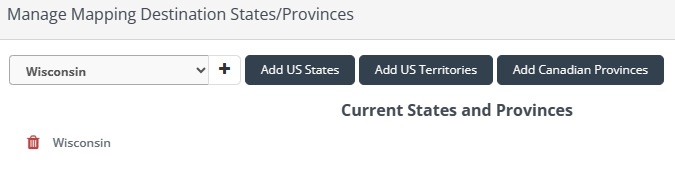
You can clear the selections by using the red trash can icon.
- Dest. Country
Mapping is applied to orders that have that Destination Country assigned to them. Enter the two-letter country code associated with the destination country you wish to map to. Example: ES = Spain.

- Alternative Ship Method (Second Ship Method Column)
Useful in the event an order doesn't fall within the required parameters of a service, such as the package being too heavy. Orders will be mapped to the alternative service if the Ship Method is filtered out.
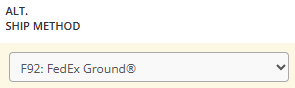
- Integration
If filled in, the mapping will only apply to orders that have been imported from the selected integration (host system).
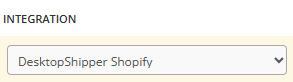
- Secondary Market
If you have a host system such as Veracore, you can set a mapping so that it is only applied to orders that came from a secondary marketplace such as Ebay.
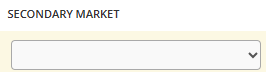
- Profile
If filled in, the mapping will only apply to orders that are assigned to that profile.
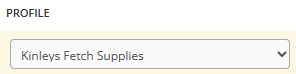
- Origin Country
Mapping is applied to orders that have that Origin Country assigned to them. For example: If the origin country is set to US, the mapping will only be applied to orders coming from the US.

- USPS Zone
Allows you to take advantage of cheaper service options as different zones receive different rates. For example: Customers may want to utilize ship-methods that cost more in order to ensure packages arrive within designated transit times.
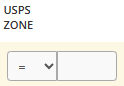
Note: You can use this link to the USPS website to determine which zone a zip code would fall under. USPS Zones
- Minimum Order Value
Mapping is applied to orders that have a value greater than or greater than and equal to the entered value.
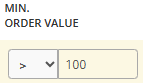
- Minimum Order Weight
Mapping is applied to orders that have a weight greater than or greater than and equal to the entered value.
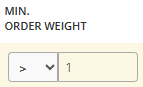
- Maximum Order Value
Mapping is applied to orders that have a value less than or less than and equal to the entered value.
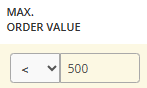
- Maximum Order Weight
Mapping is applied to orders that have a weight less than or less than and equal to the entered value.
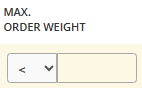
Advanced Carrier Mappings in Action
Below is an example of the incoming ship-method "Summer" being mapped to F92: FedEx Ground, and an additional mapping has been added so that the mapping applies to orders coming from Shopify only.

The incoming ship-method on the example order is "Summer". The system reconciles "Summer" to the mapping created for the Shopify integration and selects the FedEx Ground ship method.

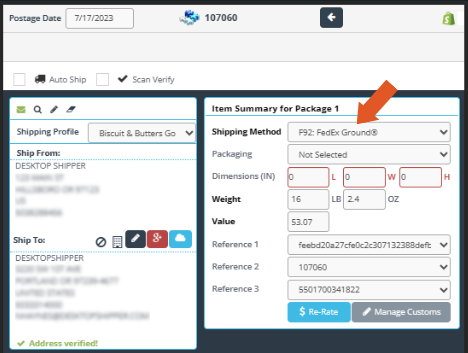
-3.png?width=688&height=172&name=DS%20NEW%20Logo%20(LinkedIn%20Banners)-3.png)
