- Documentation
- How to
- Labels & Printers
Setup Rollo printers in DS Print Utility
How to- Setup Rollo printers in DesktopShipper Print Utility
Purpose
Rollo Printers do work with our DS Print Cloud App. The problem is they don’t come pre-loaded with the correct 4x6 paper size.
4 inches = 101.6
6 inches =152.4
It’s a little weird when you input the stock size into the Rollo Printer you have to do it as 101x152 otherwise it will create an inaccurate size in the cloud print app.
Step by Step
How to set up the paper size in Rollo:
Step 1
Navigate to Control Panel and select Devices and Printers
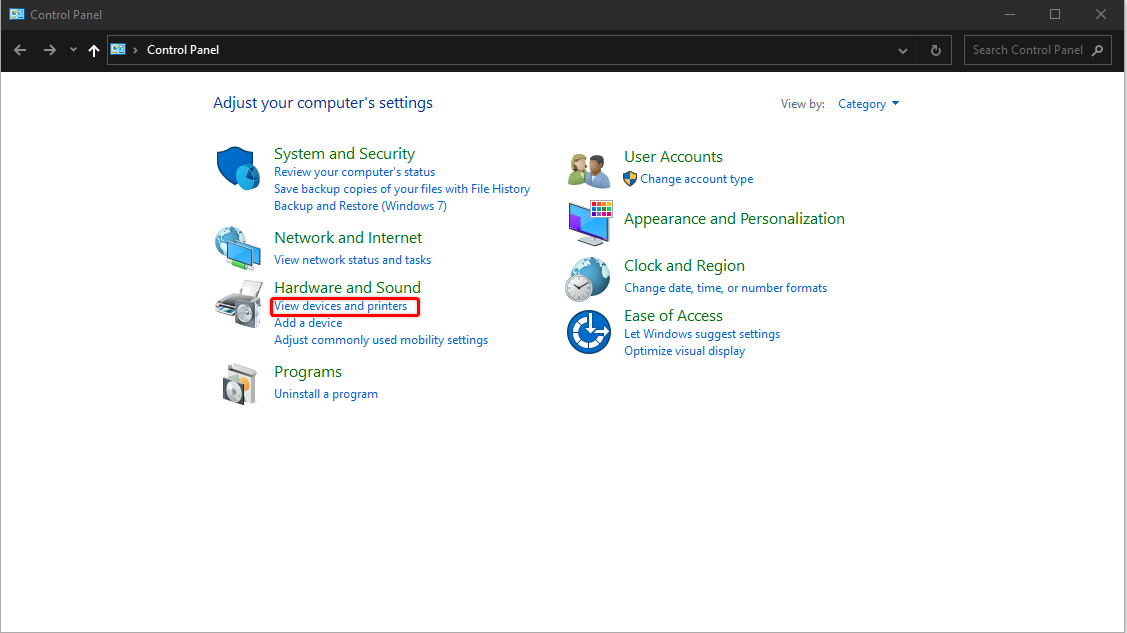
Step 2
Right-Click the Rollo Printer
Step 3
Select Printer Properties
Step 4
Choose stock, set up a custom stock of 101x152
Step 5
Choose Layout > Advanced Set to custom stock of 101x152 apply
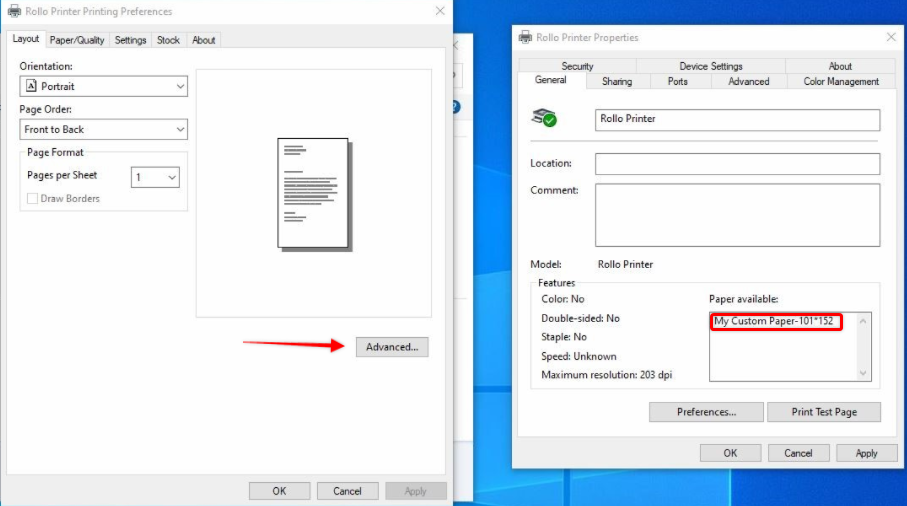
Step 6
Choose Device Settings > PaperRoll > My Custom Stock 101x152
Select Apply > Close
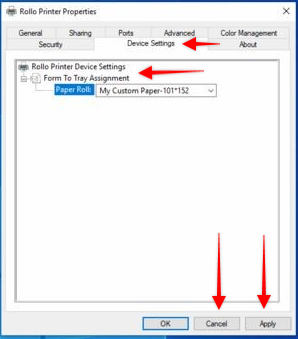
Step 7
If the print app is running close it
Step 8
Reopen Print App > Select Rollo printer > Edit Device
You should now see 4x6 as a page size select it > Select test print > Save
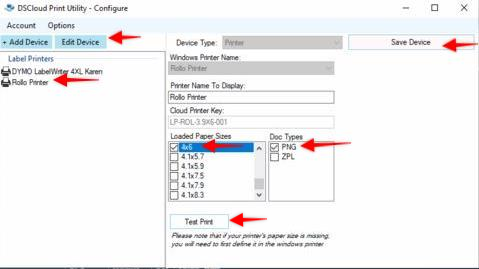
Wrap Up
Rollo Printers must have stocks created in order to work with the Print Utility.
