This document provides an overview of the SellerCloud integration in DesktopShipper.
What is SellerCloud?
SellerCloud is a cloud-based e-commerce platform that provides a range of tools and features to help businesses manage their online sales channels.
Founded in 2010, SellerCloud has rapidly grown into a powerful and flexible platform that offers a stable and feature-rich solution that can accommodate e-commerce businesses of all sizes.
Note: Assistance from Implementation is required to finalize setup of Sellercloud on the DesktopShipper account.
SellerCloud with DesktopShipper
- SellerCloud is an API-based integration.
- Because SellerCloud is API based, it does support a "V5" version of the integration.
Steps:
- A deal is required for the Sales team to provide a quote for the setup fee.
- After the quote is approved by the customer, an Implementation tech will be assigned.
- The implementation tech will need to request the customer's required info. Any SellerCloud onboarding forms will be attached to the deal.
- Add a SellerCloud account and fill out the required (and optional) settings.
- After at least 15 minutes, check the orders page for any imported orders.
- Process a SellerCloud order and review the writeback request and response logs for any issues.
Setting up Sellercloud
- Navigate to Settings > Integrations.

- Click "+New Integration".
- Locate Sellercloud" in the list and click "Add New Order Integration".
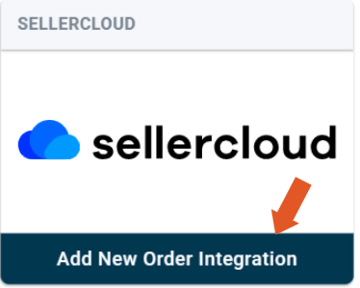
- Fill in the required fields.

Credentials: needed for SellerCloud setup are simply the SellerCloud account username and password.
1. Give the SellerCloud account a name.
2. Enter the SellerCloud account password.
3. Enter the SellerCloud account username.
4. Re-enter the user-defined account name. (optional)
5. Toggle to the right to enable "Pull Orders from Marketplace" and "Update Market with Shipments".
6. The SellerCloud API endpoint URL for the customer. Example: https://{customer's_server_id}.api.sellercloud.com/rest/api/[API CALL]
7. The "Save Search ID" blank is defunct. It will not be used.
8. Order Date Offset - used for setting the customer's time zone instead of SellerCloud's default time zone, UTC. This uses a time zone format called "IANA TZ" Example: America/New York.
Note: You can also use a "- or + [hours to offset]" format such as "-5" however, it does not support daylight savings.
*Save when complete.
Viewing SellerCloud in DesktopShipper
The following icon on the order grid indicates a SellerCloud order.

Order Statuses
The "Status" field is critical, as it tells DesktopShipper what to do with the order.
SellerCloud's status is sent to DesktopShipper as a number. We assign the number a term, and then reference that term when assigning a DesktopShipper term.
Ultimately, the SellerCloud orders will end up with an assigned DesktopShipper status.
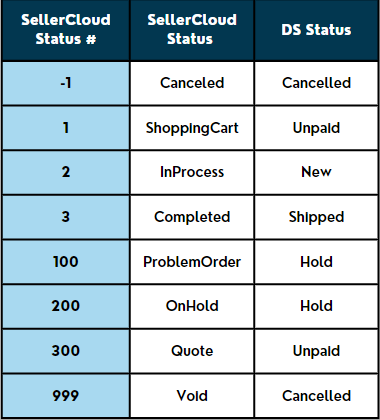
Order and Payment Statuses if Status equals "New"
If the order status is set to "New" we next check the payment status and will change the order status if the payment status equals one on the below list. Otherwise, the Order Status will remain as "New".
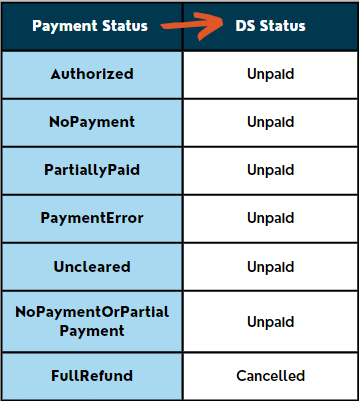
-3.png?width=688&height=172&name=DS%20NEW%20Logo%20(LinkedIn%20Banners)-3.png)
