- Documentation
- Batch Shipping
Batches - Pick Lists
This document provides a general overview of Pick Lists in DesktopShipper Ship V2.
What is a Pick List?
A Pick List displays all of the items contained on all orders within a batch VS a Pack Slip which only displays the items for a single order.
Why is a Pick List useful?
Customers can use a Pick List to gather all items needed for a batch at once. Pick Lists have the ability to display the warehouse location of the items for easy locating.
How to Obtain a Pick List for a Batch
Navigate to the Batches Page and locate the batch you want to generate a Pick List for.
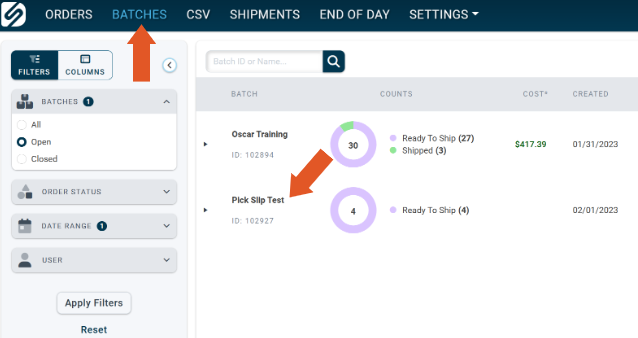
Clicking the clipboard icon will generate a Pick List for the selected batch.

Additionally, you can generate a Pick List by clicking into the batch and launching the Batch Controls module.
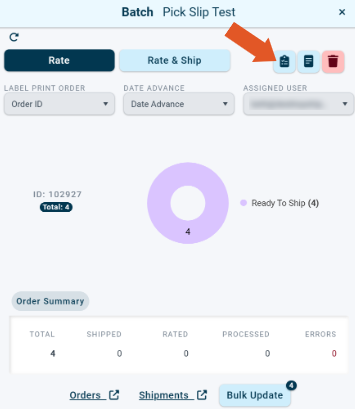
Pick List Overview
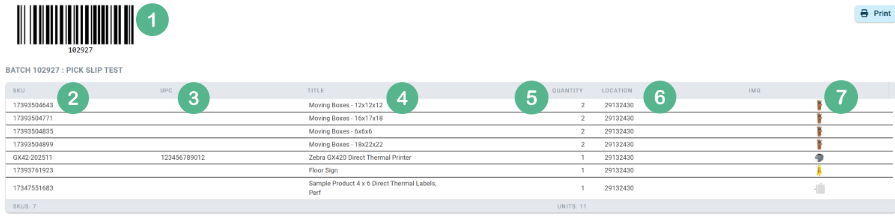
1. Barcode for scanning a batch number into a system. This is useful for customers who have a workflow where the batch number needs to be identified.
2. SKU of each item of one type in the batch.
3. UPC of item (If Applicable).
4. Names of items contained in the batch.
5. Total quantities of items. This allows customers to see how many items of a type are needed to fulfill all orders contained in a batch.
6. Warehouse location of the item.
7. Item images (If Present).
Customizing a Pick List
Customers can choose the columns they want displayed on a pick list.
At the top of the picklist overview, toggle a field to the left to remove the field's column from the pick list view.
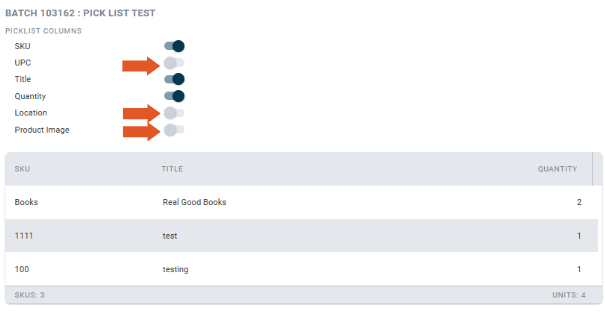
Toggle a field to the right to enable the column to be displayed on the pick list.

-3.png?width=688&height=172&name=DS%20NEW%20Logo%20(LinkedIn%20Banners)-3.png)
