Various error messages received when shipping;
Zero services were found for this carrier or service group. The selected service group or shipping method must be appropriate for the package address and weight.
The above error is thrown when there are no viable options in the selected service group or a specified service was not able to return a rate.
- Please verify that all minimum requirements for the service(s) are met (ie weight, dimensions, destination, etc) and the order does not exceed maximum requirements as well. If this is not the case, please select a different shipping carrier and/or service and try rating again.
- Verify your carrier account(s) that you're attempting to rate for is enabled for your profile by navigating to the Settings -> Profiles page in your DeskshipShipper portal account. Please ensure that desired carrier account(s) are enabled under the Carrier Accounts section. Check the box(s) to the left of the carrier account to enable. Then click

- Please contact our support team if the issue persists.
Address Validation failed
The Address Validation System (AVS) failed to verify the given address is a valid destination. It may not exist in the USPS' address database and/or could not be corrected.
Please carefully review the address information on the order and verify it is correct with your customer. If this issue persists, please contact our support team.
Problems with APO/FPO/DPO Addresses
When shipping to any US military armed forces base location (APO, FPO or DPO), it must meet proper address formatting for the address to be validated.
Please reference the following link For more information on the military base address formattig requirements
If the address meets the requirements and still cannot validate, you may also need to verify which type of military base the postal code identifies as by going to this site (https://www.zip-codes.com/search.asp) and entering in the postal code into the search bar to verify the correct information is being used or contact your customer to obtain more address information.
Please contact our support team if you require further assistance
Consignee Tax ID
All shipments to Brazil require a "Consignee Tax Identification Number" in order for the package to properly pass through customs. The "Consignee Tax Identification Number" may be provided by your order manager or would need to be obtained from your customer directly.
Customs weight greater than total package weight
Items in customs information have a total weight that is greater than the total package or scale weight provided. Reducing the weights of your items in customs or increasing the total package weight for the order will resolve the error.
Error connecting to service
To resolve this, please log out of the portal and log back in. Try the task again that previously threw this error.
Insufficient funds
- Postage cannot be bought through the selected account due to insufficient funds for postage in the account.
- For customers using Pitney Bowes for USPS postage, please review your current postage account balance at the following URL: https://www.pbshippingmerchant.pitneybowes.com
Invalid or Missing Value
Values are missing for some or all of the items included in the order's customs information, or the desired carrier service requires a value for the whole shipment that is not specified. Please correct the missing values in order to continue processing the order.
Invalid Ship From attention name
A UPS International order is missing information in the Commercial Invoice settings with their UPS carrier account.
To resolve:
- Navigate to https://portal.desktopshipper.com/, and goto the Settings/Carriers/Carrier Accounts.
- Select the UPS account you're trying to ship with
- click the small Globe icon
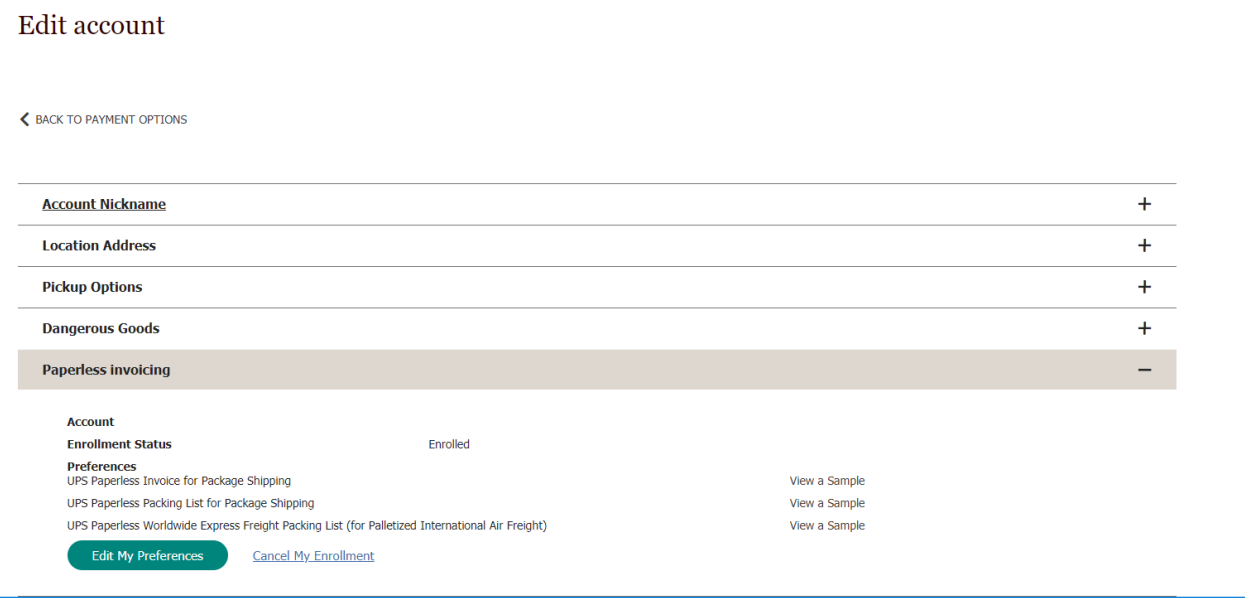 near the top right of the page labeled International Form Settings.
near the top right of the page labeled International Form Settings. - configure the attention name setting and click

- click
 again at the top right on the page.
again at the top right on the page.
No content description set
The Customs Headers (description of contents) is missing from the customs information.
- You can either enter in this information at the time of shipping by clicking Manage Customs or...
- Configure Defaults for these required fields by navigating to the associated profile in your DesktopShipper Cloud account. Note that these are defaults for an individual profile and does not carry across all profiles.
No Rates Returned
No rates have been uploaded for the selected service, or the communication with the selected carrier's API is not responding. Please contact our support team for further assistance.
Services were found for carrier/service group but were all filtered out due to validation issues with the package
Rates were not successfully returned due to issues with the package data not meeting the requirements for the services you're rating against. Check weights, dimensions, and what services you're rating against to ensure the order meets the criteria for the shipping methods you're looking to receive rates for. Contact support if the issue persists.
Shipper's shipper number cannot be used
The selected UPS account is temporarily locked. Please contact your UPS representative to check the current status of your account and for assistance resolving this matter.
