- Documentation
- Packaging
Assigning Packaging to a SKU
This document provides an overview of Assigning Packaging to a SKU.
Why is assigning packaging to a SKU useful?
Assigning a package with a set weight to a sku will ensure customers are receiving the most accurate rates from the carrier. Additionally, this will ensure the correct packaging is being used for its assigned product.
Assigned packaging will be automatically applied when an order contains the linked SKU.
If the packaging has assigned weight, it will be added to the order weight.
If the product SKU has a Carton Weight, that will be used as the Total Weight.
Carton weight can be set up to cover multiple quantity orders.
Assigning Packaging to a SKU
Navigate to the settings drop down and select Products
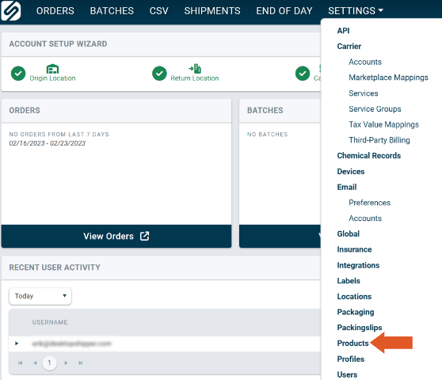
Select the SKU from the list on the left-hand side.
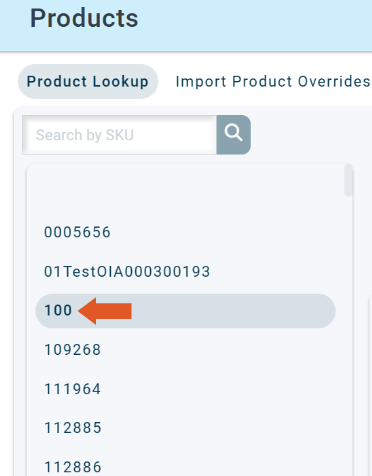
Click Add in the upper right-hand corner.

Fill in the Package fields.

Box- Select a custom package from the drop-down.
Quantity- Enter the quantity of packaging to be assigned to the SKU.
Carton Weight- Enter the total weight of the package.
Original Carrier Service- Ship method the order is currently mapped to rate with.
Override Carrier Service- Orders containing the SKU will rate with the service selected here.
Click Save.
Now, any order containing the SKU 100, will be assigned to the Electronics packaging and will therefore be set to rate with the ship method UPS 2nd Day Air.
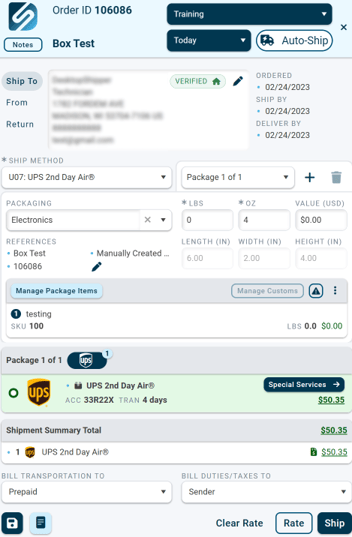
Note: If multiple SKUs with assigned packaging exist in one order, the dimensions must be entered manually.
-3.png?width=688&height=172&name=DS%20NEW%20Logo%20(LinkedIn%20Banners)-3.png)
